If you’re looking for a powerful and free video converter for Windows, Shutter Encoder for Windows is one of the best tools you can use. It helps you convert, compress, and edit videos without losing quality. Based on FFmpeg, this tool supports almost every video and audio format, making it ideal for YouTubers, editors, and anyone who works with large video files.
What Is Shutter Encoder for Windows?
Shutter Encoder for Windows is a free and professional-grade video conversion tool built on the FFmpeg engine. It allows users to quickly convert, compress, and edit videos or audio files using a clean and easy-to-use interface.
Unlike many commercial tools, Shutter Encoder gives you complete control over your encoding settings and provides high-quality output suitable for professional work.
Main Features of Shutter Encoder for Windows
-
🎞️ Video Conversion: Convert videos to MP4, MOV, MKV, AVI, and other popular formats.
-
🗜️ Compression: Reduce file size without sacrificing quality — perfect for YouTube uploads.
-
✂️ Editing Tools: Trim, cut, or merge multiple video clips easily.
-
🔊 Audio Conversion: Extract or convert audio tracks from any video.
-
💾 Presets for Platforms: Ready-to-use profiles for YouTube, Vimeo, and Instagram.
-
🔧 Batch Processing: Convert multiple files at once to save time.
-
💡 Completely Free: 100% free to use, with frequent updates.
How to Use Shutter Encoder for Windows
Follow these steps to get started with Shutter Encoder for Windows:
1.Download and Install
Visit https://www.shutterencoder.com and download the latest version. Install it on your PC following the on-screen setup instructions.
2.Add Your Files
Launch the app, then drag and drop your video files or click Browse to select them manually.
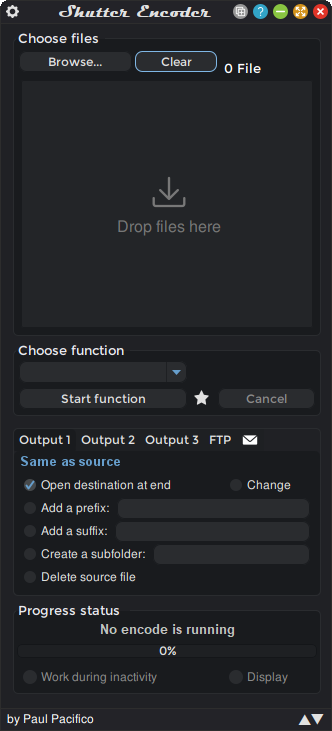
3.Select an Output Format
In the Choose Function dropdown, pick your preferred format — for example, H.264 for MP4.
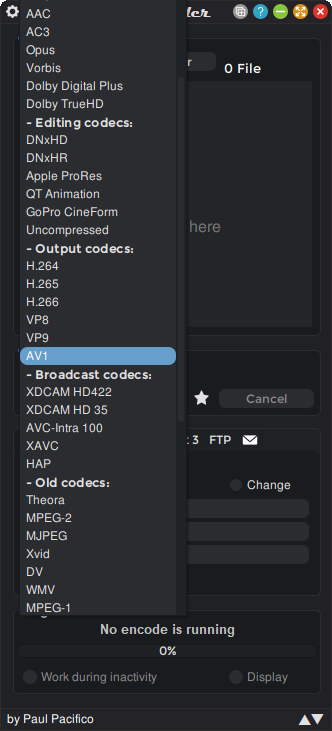
4.Adjust Quality and Settings
Choose your output folder, adjust bitrate, resolution, or compression level as needed.
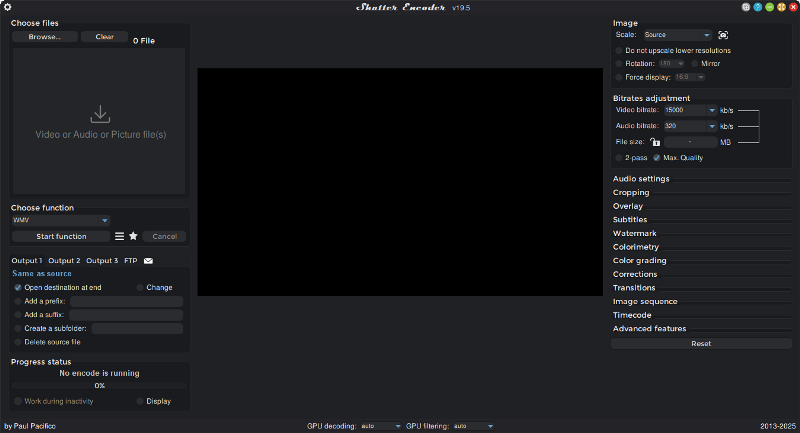
5.Start Encoding
Click Start Function, and your converted file will be created in the output folder within minutes.
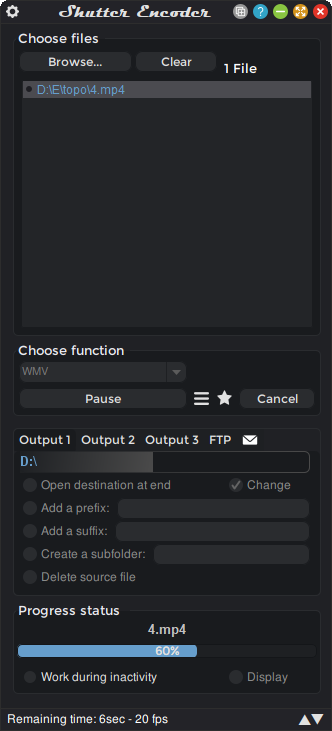
Why Choose Shutter Encoder for Windows?
There are many video converters out there, like HandBrake or Format Factory — but Shutter Encoder for Windows stands out because it combines professional tools, simple UI, and lossless compression.
Whether you need to compress videos for faster uploads or change file formats for editing software, Shutter Encoder delivers consistent, high-quality results.
Tips for Best Results
-
Use H.264 or H.265 for the best quality-to-size ratio.
-
Enable Hardware Encoding (NVENC/Intel QSV) if your GPU supports it — it speeds up conversion significantly.
-
Keep your original resolution if your goal is to maintain quality for editing.
Final Thoughts on Shutter Encoder for Windows
If you want a free, fast, and reliable video converter, Shutter Encoder for Windows is the perfect choice in 2025. It’s powerful enough for professionals but simple enough for beginners.
Download it once — and you’ll never need another video converter again.

