Blue screens in Windows 11/10 or other operating systems, as well as unexpected crashes of various programs, are often linked to faulty RAM. If you suspect your system memory might be the cause, it makes sense to test it thoroughly.
Memtest86+ is one of the most trusted and effective free tools for diagnosing memory issues. In this guide, we’ll show you how to use Memtest86+ to check your RAM for errors.
Why Use Memtest86+ Instead of Windows Memory Diagnostic?
While Windows does include a built-in memory diagnostic tool, it’s not always reliable. Even in the presence of hardware issues, the built-in checker might not detect any problems.
Memtest86+, on the other hand, performs intensive and varied tests, offering greater accuracy in identifying RAM errors. It’s open-source, widely used, and trusted by professionals.
💡 Even beginners can use Memtest86+ easily. However, a full test can take several hours, so ensure your laptop is plugged into power and be prepared to wait.
How to Use Memtest86+ (Step-by-Step)
Here’s how to create a bootable USB drive and run the test. This guide uses Windows, but Memtest86+ works independently of the OS.
1. Prepare a USB Drive
Get a USB flash drive ready — it will be formatted during the setup process.
2. Download Memtest86+
Visit the official website: https://www.memtest.org
-
Download the EXE installer to automatically create a bootable USB.
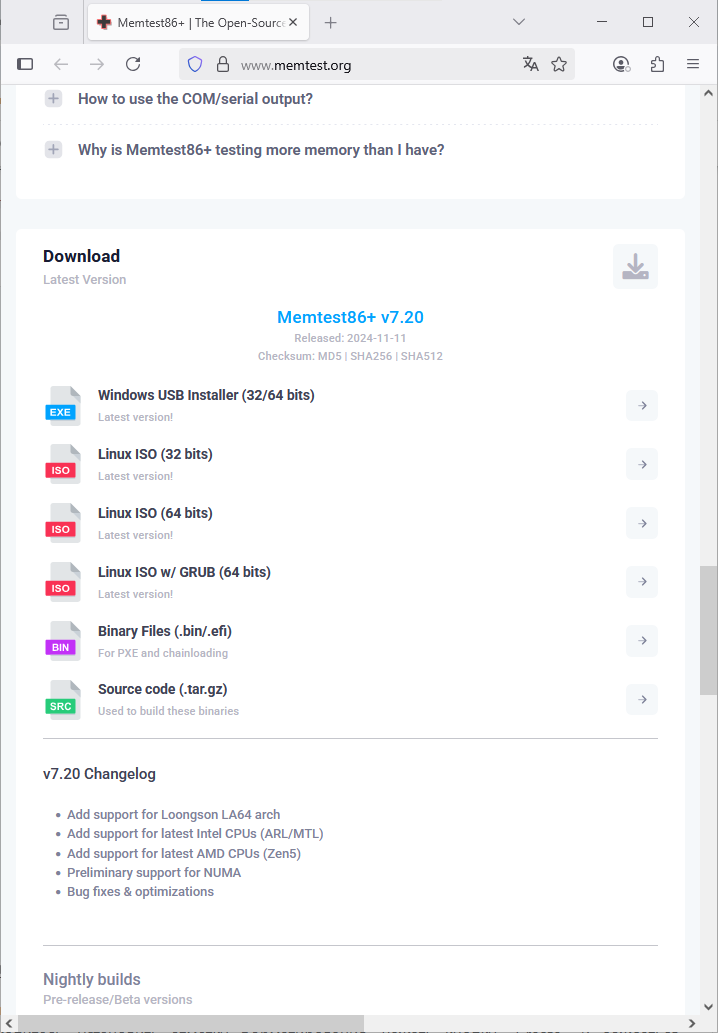
-
Alternatively, download the ISO image if you want to burn it manually using tools like Rufus or Ventoy.
3. Create a Bootable USB (Using the EXE Installer)
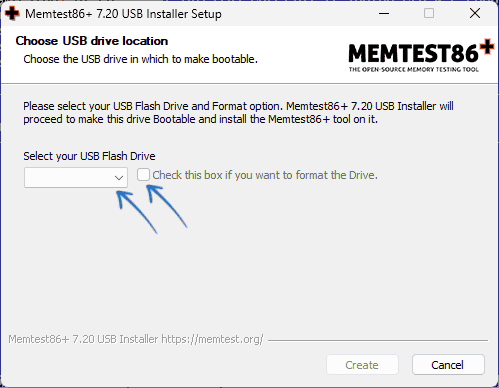
-
Launch the installer.
-
Select your USB drive.
-
Enable formatting.
-
Click “Create” and wait for the process to finish.
4. Boot from the USB Drive
-
Restart your computer and enter the Boot Menu or BIOS.
-
Select the USB drive as the boot device.
-
If you’re using UEFI, you may need to disable Secure Boot.
5. Running the Memory Test
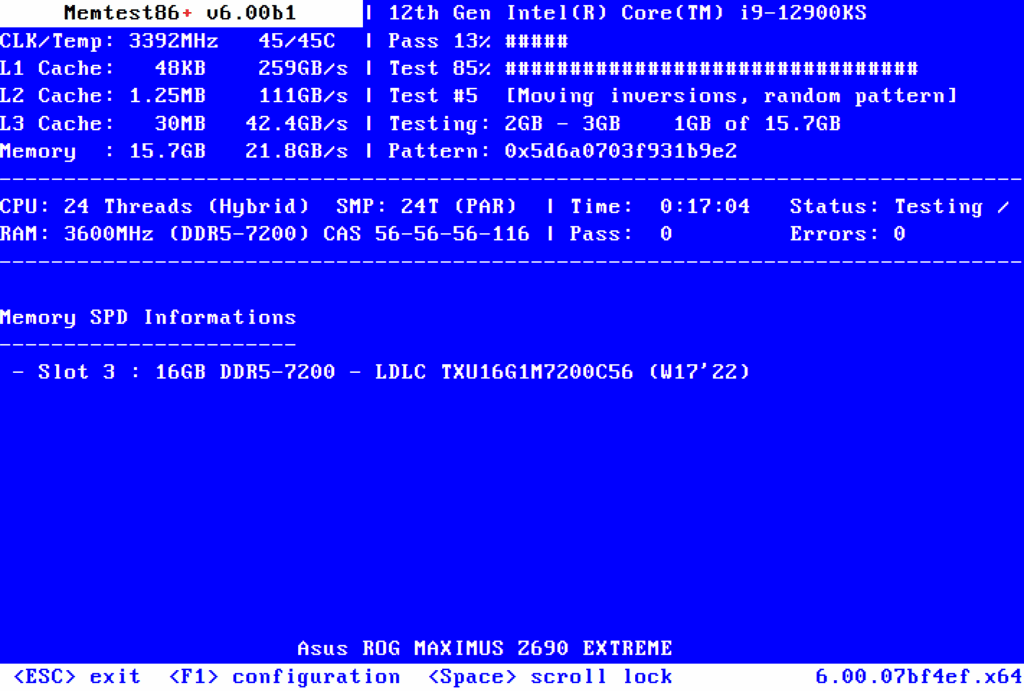
-
Memtest86+ will start automatically after boot.
-
You’ll see a text interface displaying various tests (Test #1, Test #2, etc.).
-
The progress of each test is shown in percentages.
-
The “Pass” field shows the progress of all completed test cycles.
6. Interpreting Results
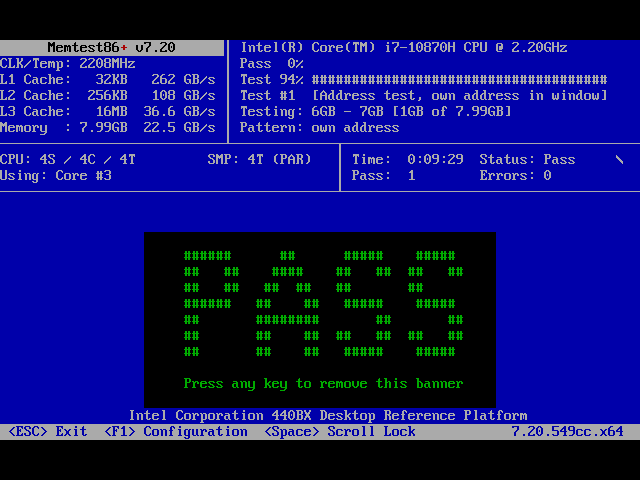
-
If there are no errors, you’ll see a green label saying “Pass”.
-
If errors are detected, they will appear in the “Errors” field with detailed memory address information.
🔁 Recommendation: Let the test complete at least 4 full passes. RAM errors may not always show up immediately.
7. Exiting the Test
-
Press Esc to stop the test at any time.
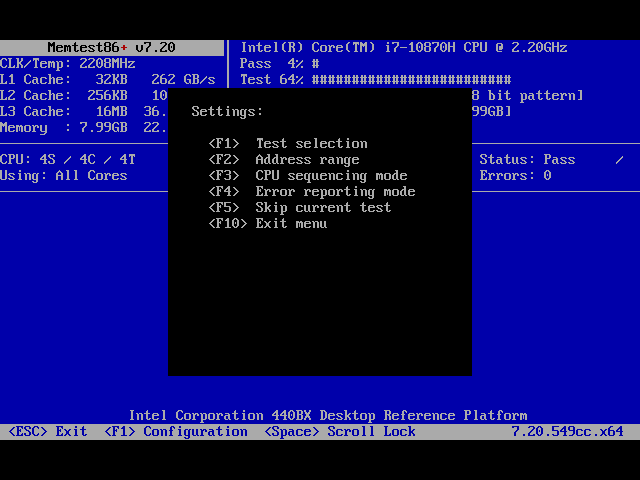
8. Advanced Settings (Optional)
-
Press F1 to access configuration options like test type and exclusions.
-
If you’re not familiar with these options, it’s best to leave them as default.
🧠 How to Interpret Memtest86+ Results
✅ No Errors Found
If no errors appear after several full passes, your RAM is most likely fine. In this case, the issue you’re troubleshooting (blue screens, crashes, etc.) might be related to something else — like the CPU, SSD, or software.
⚠️ Even a Single Error
If you see even one error, it usually points to a problem with the RAM module itself, the memory controller, or even the motherboard slots. Memtest86+ won’t tell you the exact source, but any error is a red flag.
🛠 What to Do If RAM Errors Are Detected
-
Test RAM Modules One by One
Power off your PC, remove all but one RAM stick, and test each one individually. This helps isolate which stick might be faulty. You can also try the same stick in different motherboard slots — if errors only appear in one slot, it could be a motherboard issue. -
Disable XMP (Extreme Memory Profile)
If you’re using XMP to overclock your RAM, try turning it off in the BIOS. Some RAM sticks are unstable with XMP enabled, especially on certain motherboards. Re-run the test after disabling it. -
Check for Compatibility Issues
If each RAM stick passes individually but fails when installed together, it may be a compatibility issue between the modules or motherboard. Try manually setting RAM frequency, voltage, or timings in BIOS to stabilize performance.
FAQ
Is Memtest86+ better than Windows Memory Diagnostic?
Yes. Memtest86+ performs more extensive and intensive tests, offering a higher chance of detecting RAM errors.
How long does it take to test RAM with Memtest86+?
Depending on your RAM size and speed, a single pass may take 1–2 hours. It’s recommended to run at least 4 full passes.
Do I need to install Memtest86+ in Windows?
No. You create a bootable USB drive and run the tool directly during startup — Windows is not required.
Can I stop the test at any time?
Yes, press the Esc key to stop the test. However, running multiple passes increases reliability.
Explore other helpful tools in our Windows utilities section.

