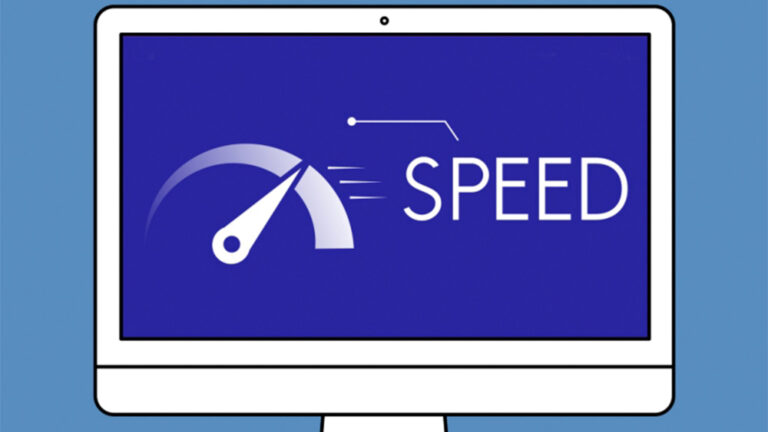If your Windows 10 PC feels sluggish—slow boot times, lag when opening apps, or freezing during work—don’t rush to buy a new one.
Here’s how to speed up your system using both built-in settings and free optimization tools.
1. Disable Programs in Startup
Unnecessary startup programs not only slow down boot time but also consume CPU and memory in the background.
How to:
-
Press Ctrl + Shift + Esc → Startup tab.
-
Disable non-essential apps like update checkers, messengers you don’t use, or unused cloud sync apps.
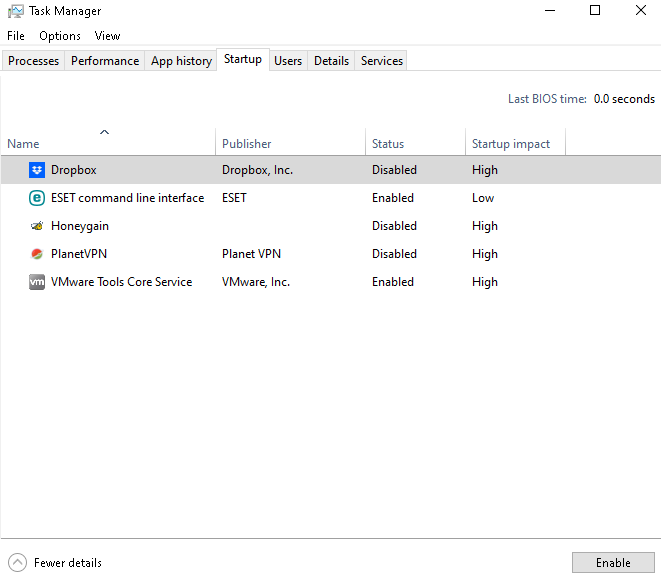
2. Improve Responsiveness by Disabling CFG (Control Flow Guard)
Some users report UI lag linked to CFG, a Windows security feature.
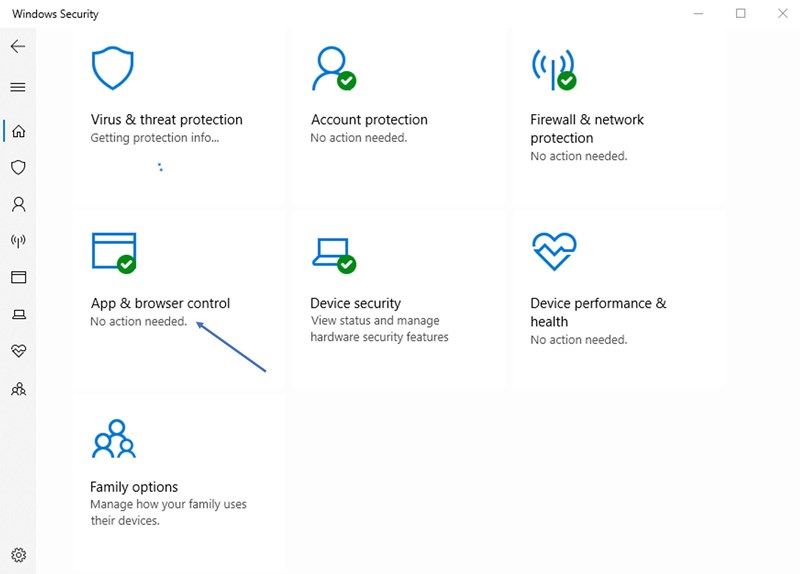
How to:
-
Go to Windows Security → App & browser control → Exploit protection settings.
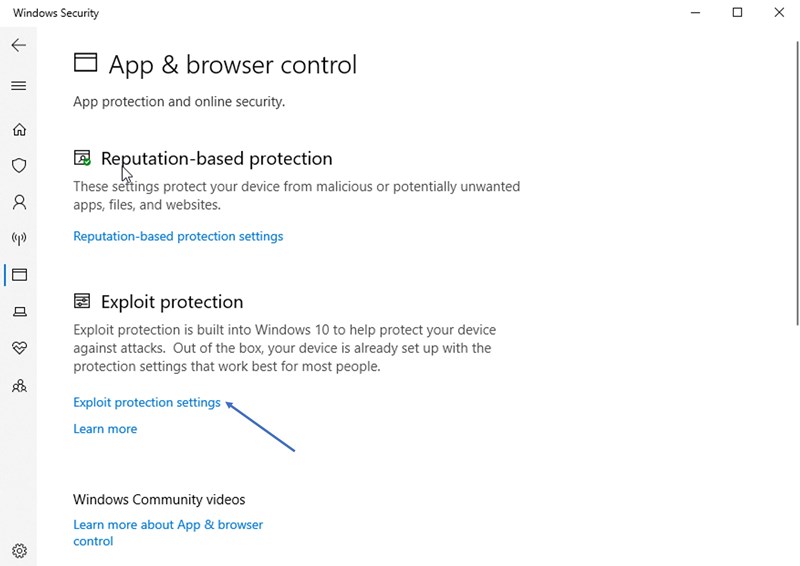
-
Find Control flow guard (CFG) → Turn Off → Reboot.
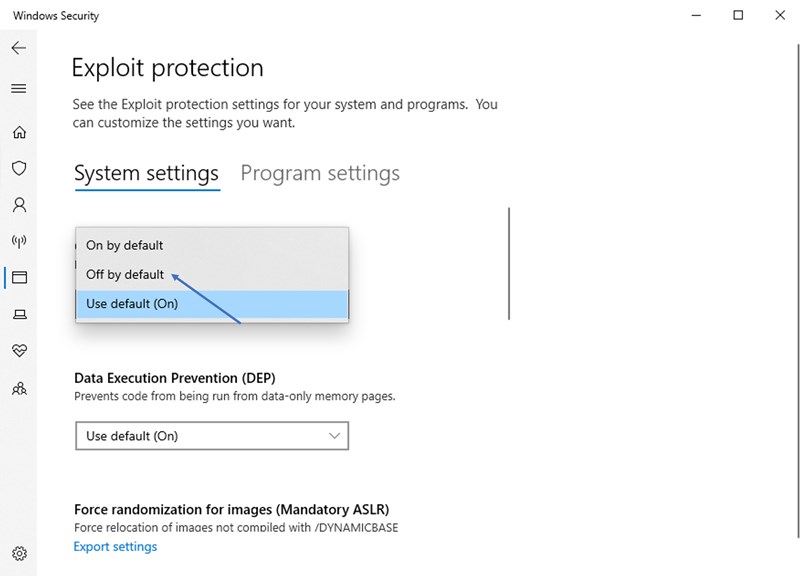
3. Watch for Background Processes Overloading CPU or RAM
Even when idle, some apps keep running in the background.
How to:
-
Open Task Manager → Details tab.
-
Sort by CPU or Memory.
-
End unnecessary tasks after checking what they do.
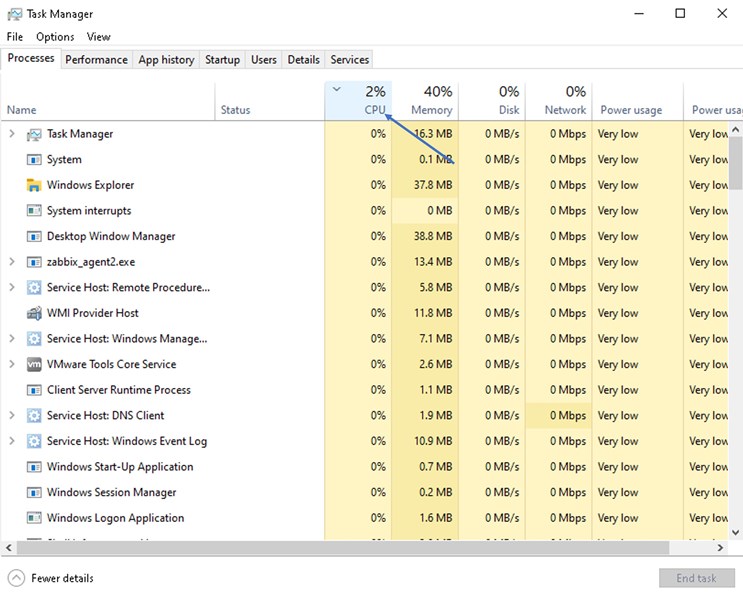
4. Remove Bloatware and Reduce Telemetry
-
Uninstall pre-installed apps you never use.
-
Turn off Live Tiles in the Start menu.
-
Disable unnecessary background services in Settings → Privacy.
5. Use a High Performance Power Plan
-
Go to Control Panel → Power Options.
-
Select High Performance or create a custom plan.
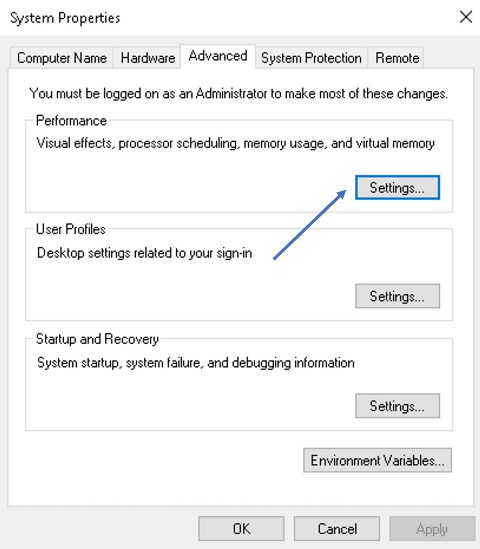
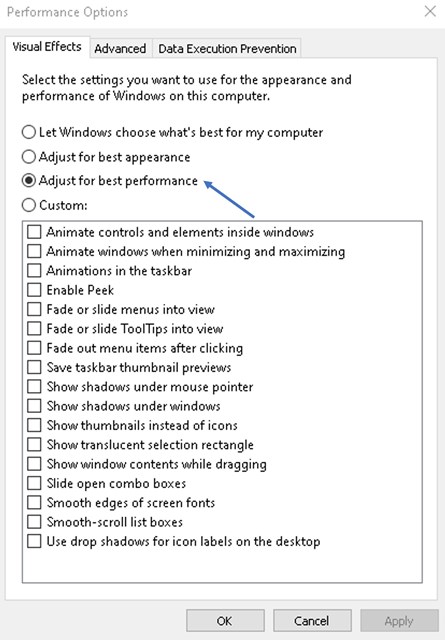
6. Use Optimization Utilities
Sometimes, cleaning up junk files and optimizing settings is faster with dedicated tools.
Popular (Free) Tools:
-
CCleaner — clears temporary files, manages startup apps.
-
BleachBit — open-source cleaner that removes cached files and logs.
-
IObit Advanced SystemCare — offers quick optimizations and junk removal.
-
Wise Disk Cleaner — lightweight cleaner for temporary and leftover files.
⚠ Tip: Always download tools from the official websites to avoid malware.
Extra Tips
-
Keep at least 10–15% of your disk free.
-
Run Windows Update regularly.
-
Stick to one antivirus program.
-
Defragment HDDs (not SSDs).
This combination of manual tweaks and trusted utilities can make Windows 10 noticeably faster—even on older machines.
Explore other helpful tools in our Windows utilities section.