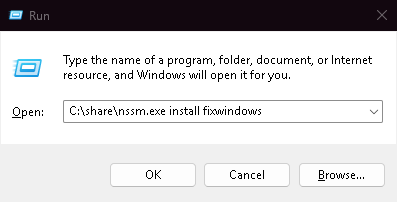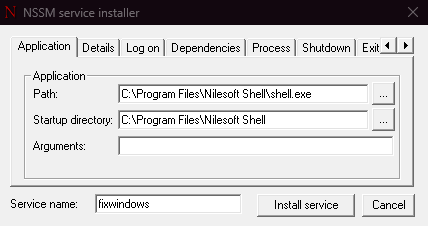If you’ve ever wanted to run a program automatically in the background without keeping a window open, you’ve probably thought about turning it into a Windows service. Normally, setting this up requires some PowerShell or sc.exe knowledge, but there’s a simpler way: NSSM (Non-Sucking Service Manager).
NSSM is a lightweight, free utility that lets you install almost any program as a service in Windows 10 or Windows 11. This means it can start automatically at boot, run silently in the background, and restart if it crashes — perfect for server apps, monitoring tools, or custom scripts.
Why Use NSSM Instead of Built-In Tools?
Windows already includes sc.exe for creating services, but it’s not user-friendly and requires manual configuration. NSSM makes the process easier because:
-
It has a simple GUI.
-
You can point it directly to any
.exeor script. -
It automatically handles service restarts.
-
Works on both Windows 10 and Windows 11 (32-bit and 64-bit).
How to Install a Program as a Service with NSSM
Here’s a quick step-by-step example:
-
Download NSSM
Get it from the official site: nssm.cc. Unzip the archive. -
Open Command Prompt as Administrator
Navigate to the folder withnssm.exe. -
Install a New Service
Run: -
Configure Options
-
Path: Choose the
.exeor script. -
Startup directory: Where the program resides.
-
Arguments: If your script needs parameters, enter them here.
-
-
Save and Start the Service
After setup, the program will now run in the background like a normal Windows service.
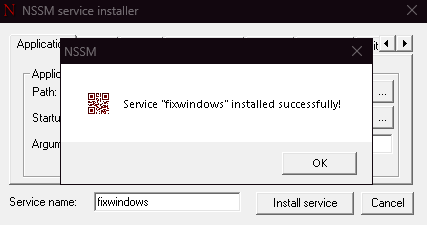
Managing Your Service
Once installed, you can use either Windows Services (services.msc) or NSSM commands to:
-
Start / Stop / Restart the service
-
Change startup type (Automatic, Manual, Disabled)
-
Uninstall the service with:
When Is NSSM Useful?
-
Running backup scripts automatically.
-
Keeping monitoring tools always on.
-
Hosting lightweight apps on a home or work server.
-
Ensuring programs restart if they crash.
For IT admins, developers, and power users, NSSM saves time and avoids scripting headaches.
✅ Quick Verdict:
If you want to turn any Windows program into a background service without coding, NSSM is the go-to free solution.
Explore other helpful tools in our Windows utilities section.