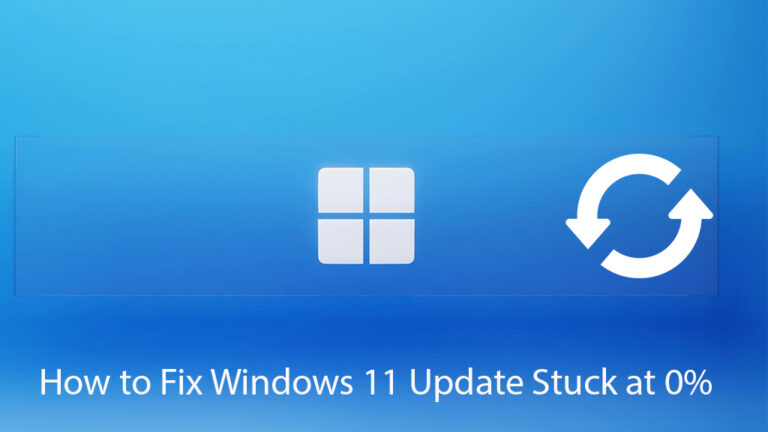Windows 11 updates are designed to keep your system secure and stable. But sometimes, the update process gets stuck at 0% (or any other percentage) and refuses to move forward. This can be frustrating, especially if you need to install a critical patch or feature update.
In this guide, I’ll walk you through the most effective solutions to fix the Windows 11 update stuck at 0% issue, so you can get your system back on track.
Why Does Windows 11 Update Get Stuck?
Common reasons include:
-
Corrupted Windows Update cache.
-
Slow or unstable internet connection.
-
Antivirus or firewall interference.
-
Insufficient disk space.
-
Background services not responding.
Fix 1: Restart Your PC and Try Again
Sometimes, a simple restart resolves temporary glitches. After restarting, check for updates again via:
Settings → Windows Update → Check for updates.
Fix 2: Run the Windows Update Troubleshooter
-
Open Settings → System → Troubleshoot → Other troubleshooters.
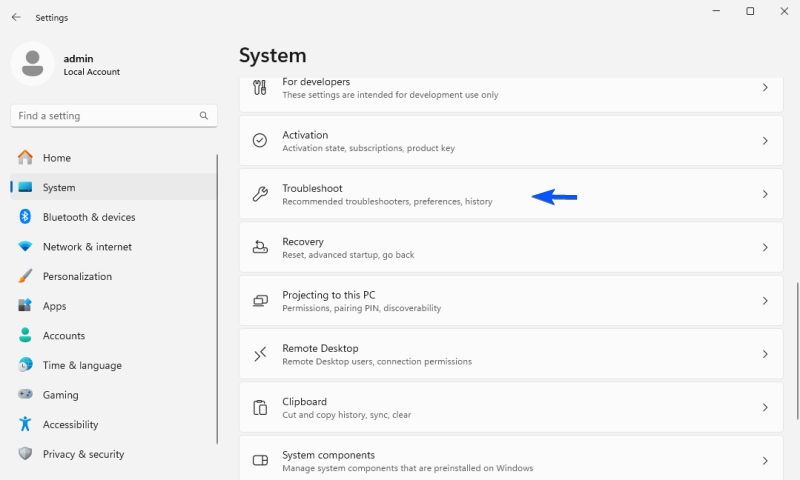
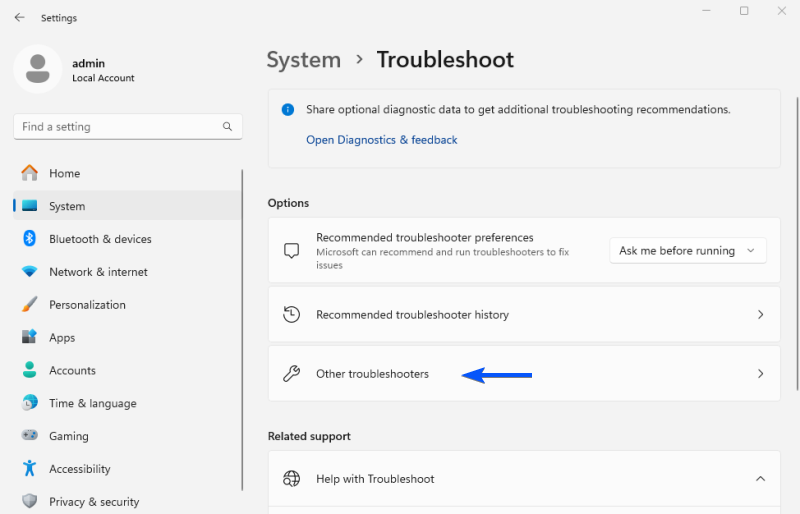
-
Select Windows Update → Run.
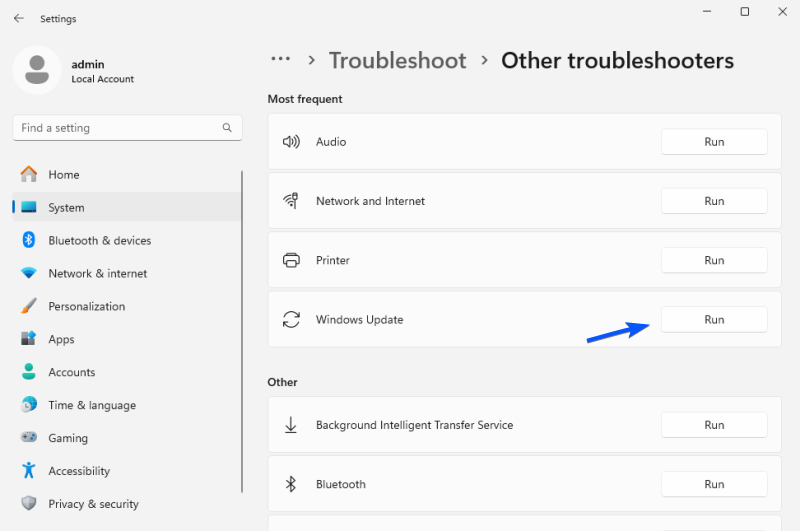
-
Follow the on-screen instructions.
This built-in tool can automatically detect and fix common update issues.
Fix 3: Reset Windows Update Services
If the troubleshooter doesn’t help, try resetting update services manually:
-
Open Command Prompt (Admin).
-
Run these commands one by one:
-
Restart your PC and try updating again.
Fix 4: Free Up Disk Space
Make sure you have at least 10–20 GB free. Use Disk Cleanup or third-party tools to remove temporary files, old updates, and unnecessary apps.
Fix 5: Update Drivers and Disable Antivirus Temporarily
-
Outdated drivers can prevent updates from installing — update them via Device Manager or the manufacturer’s site.
-
Some antivirus programs block updates — temporarily disable them and retry (but don’t forget to re-enable afterward).
Fix 6: Use the Windows 11 Installation Assistant
If nothing works, download the Windows 11 Installation Assistant from Microsoft’s official site. It can install the latest update manually and bypass stuck updates.
Final Thoughts
Getting stuck at 0% during a Windows 11 update is frustrating, but it’s usually fixable. Start with simple solutions like restarting your PC, then move on to resetting update services or using Microsoft’s Installation Assistant. With these steps, your system should update smoothly.
Explore other helpful tools in our Windows utilities section.