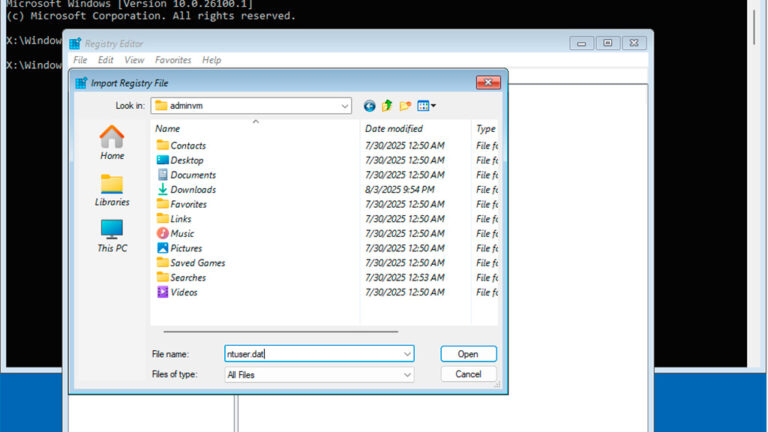If your Windows 11 or Windows 10 system stops booting or logging in after changes to the registry, “optimization” attempts, or other tweaks — and you know exactly what needs to be fixed — you can still edit the registry offline, meaning for a system that is not currently running.
This guide covers several methods for editing the registry of a non-bootable Windows installation.
Method 1: Using the Windows Recovery Environment or Bootable USB Drive
If you can’t start Windows, but you can access the Windows Recovery Environment (WinRE), you can edit the registry from there. Common ways to access WinRE include:
-
Holding Shift while clicking Restart from the login screen
-
Clicking Advanced options after an automatic repair attempt
-
Booting from a Windows installation USB and choosing Repair your computer on the second screen
-
Pressing Shift + F10 during Windows setup to open Command Prompt directly
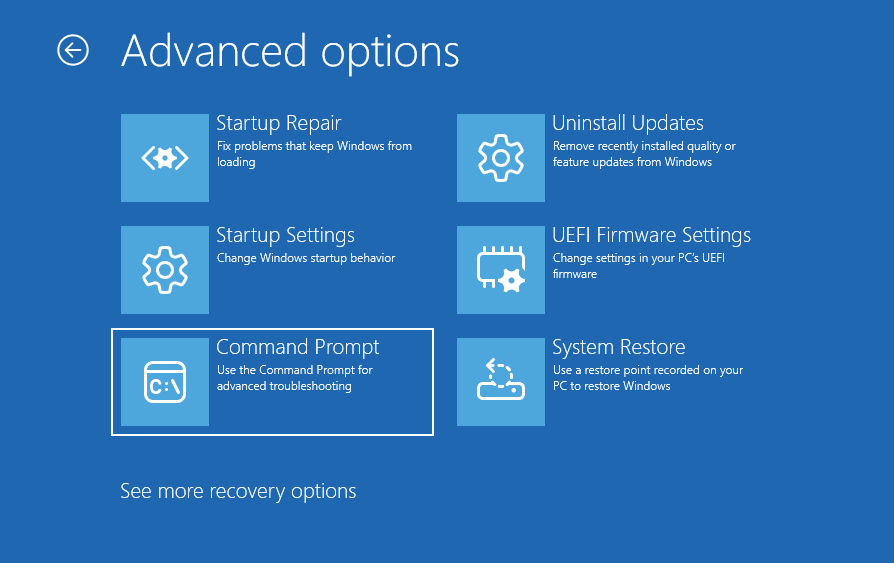
You can also remove the hard drive and connect it to another PC to edit its registry from a working system.
Steps to Edit the Registry from Recovery Environment
-
In WinRE, go to:
Troubleshoot → Advanced options → Command Prompt
(Tip: If you have a restore point, try “System Restore” first — it can also restore the registry.) -
At the Command Prompt, type:
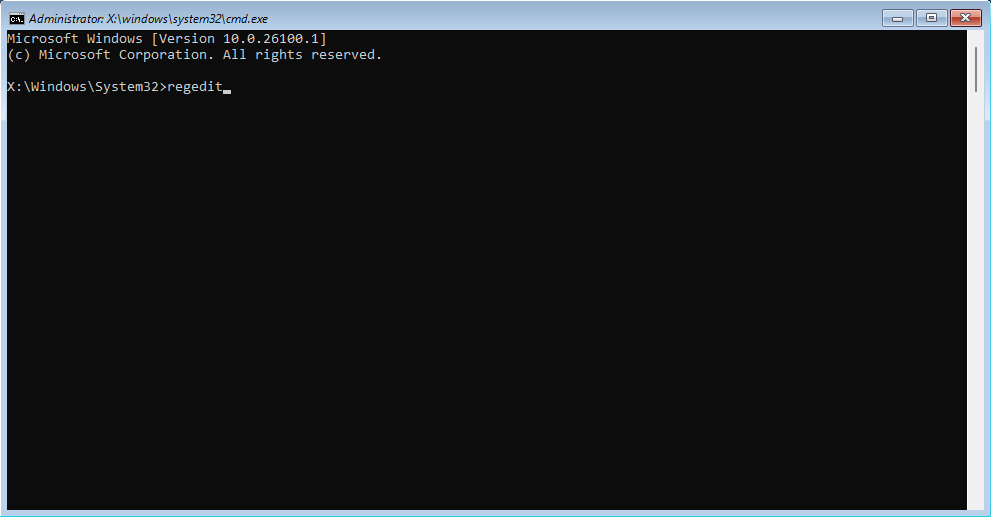
and press Enter.
(In WinRE, use Alt + Shift to switch keyboard language if needed.)
-
The Registry Editor will open — but it will display the registry of the recovery environment, not your offline Windows installation.
-
To load your system’s registry hive:
-
Select HKEY_LOCAL_MACHINE
-
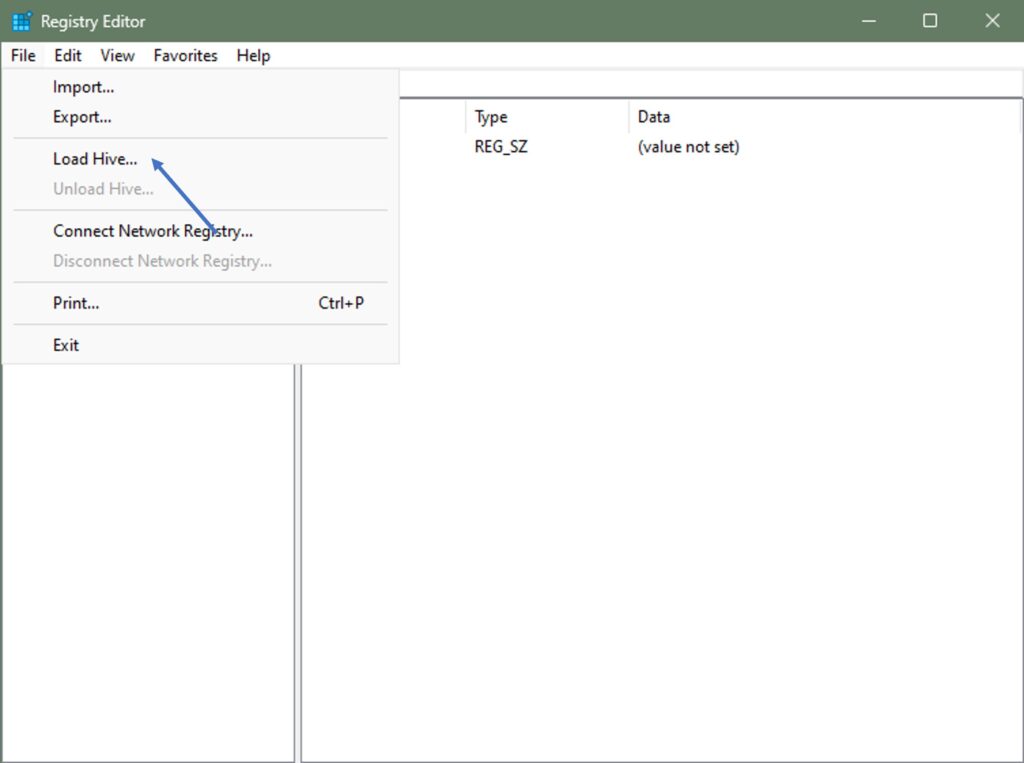
-
-
Go to File → Load Hive
-
Navigate to your Windows drive (drive letters may be different in WinRE — it may not be
C:) -
Go to
Windows\System32\Configand select the hive file you need:-
SAM -
SECURITY -
SOFTWARE -
SYSTEM
-
-
-
If you need to edit a user registry hive, navigate to:
and open the hidden file
ntuser.dat. -
When prompted for a key name, enter any temporary name (this is how the loaded hive will appear under
HKEY_LOCAL_MACHINE).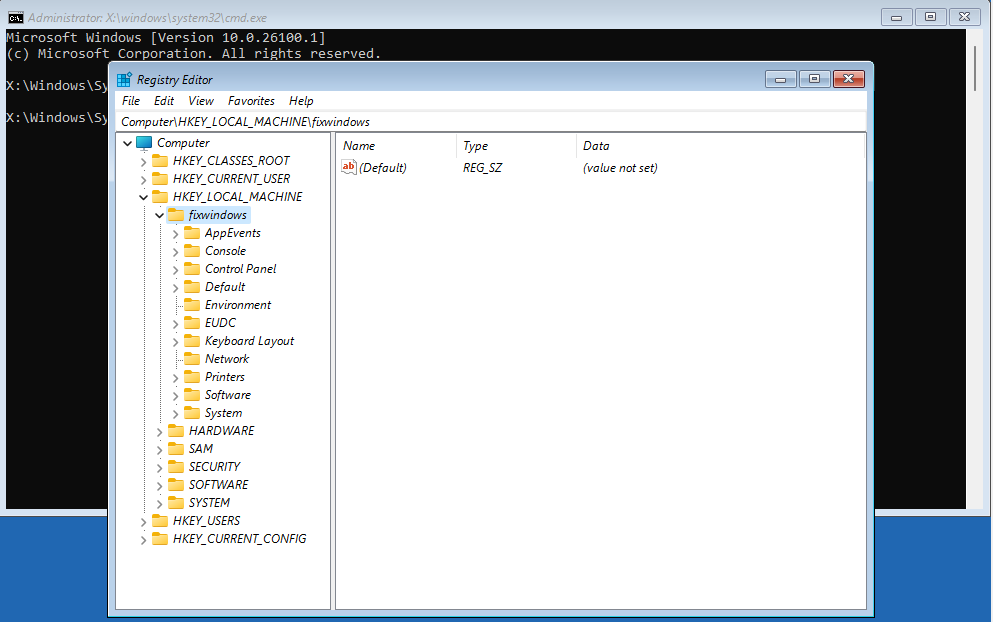
-
Make your changes. When finished, select the loaded hive and use File → Unload Hive to save changes.
Method 2: Using WinPE Boot Disks
Most Windows Preinstallation Environment (WinPE) bootable tools include registry editing utilities for offline systems.
For example, with custom WinPE builds (like Hiren’s BootCD PE or Gandalf’s WinPE), you can open Registry Editor PE from the desktop, select your offline Windows installation, and edit it without going through WinRE manually.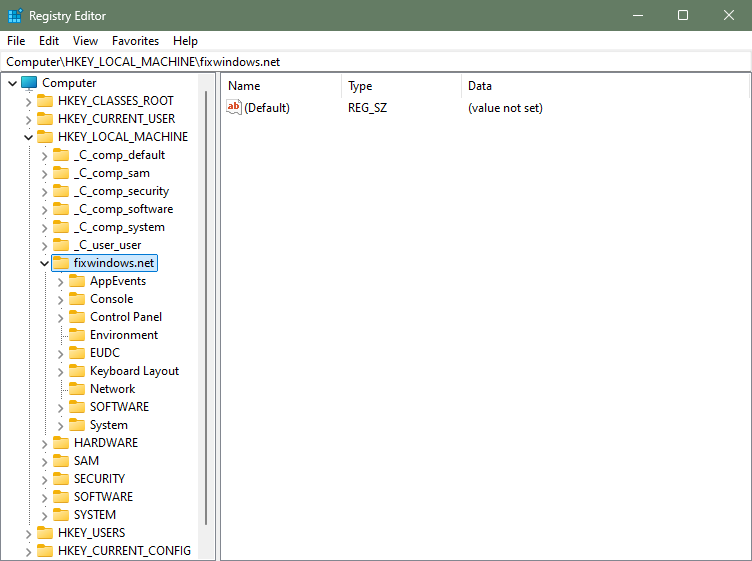
Tips
-
Always create a backup before making registry changes.
-
Double-check that you’re editing the correct hive.
-
Unloading the hive after changes ensures they are saved properly.
Explore other helpful tools in our Windows utilities section.