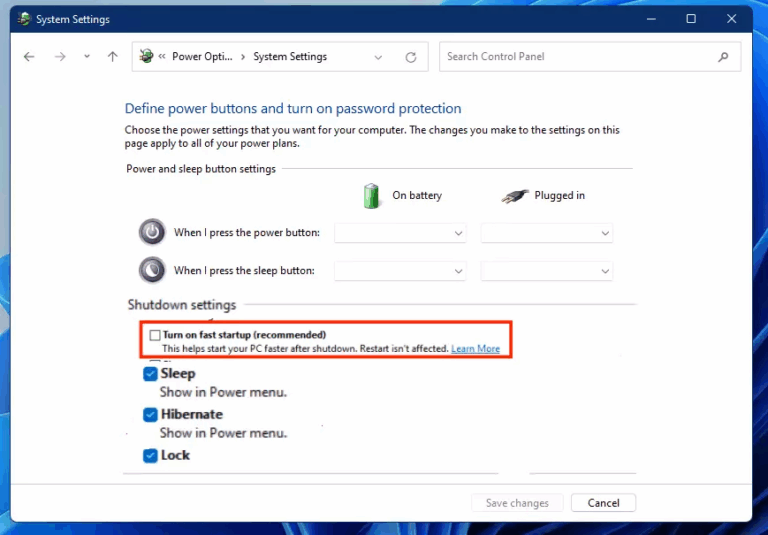Fast Startup is a built-in Windows 11 feature designed to reduce boot time after a system shutdown. While it can make your PC start faster, it may also cause issues such as:
-
Your computer not shutting down completely
-
Devices not working properly after powering back on
-
System instability in some hardware configurations
If you’re experiencing any of these problems, disabling Fast Startup might help. Below are simple steps to turn off the feature.
🔧 Disable Fast Startup via Control Panel
Follow these steps to turn off Fast Startup on a Windows 11 PC or laptop:
-
Open Control Panel
-
Press
Win + S, type Control Panel, and hit Enter.
-
-
Navigate to Power Options
-
If the Control Panel view is set to “Category,” switch it to Large icons or Small icons.
-
Click Power Options.
-
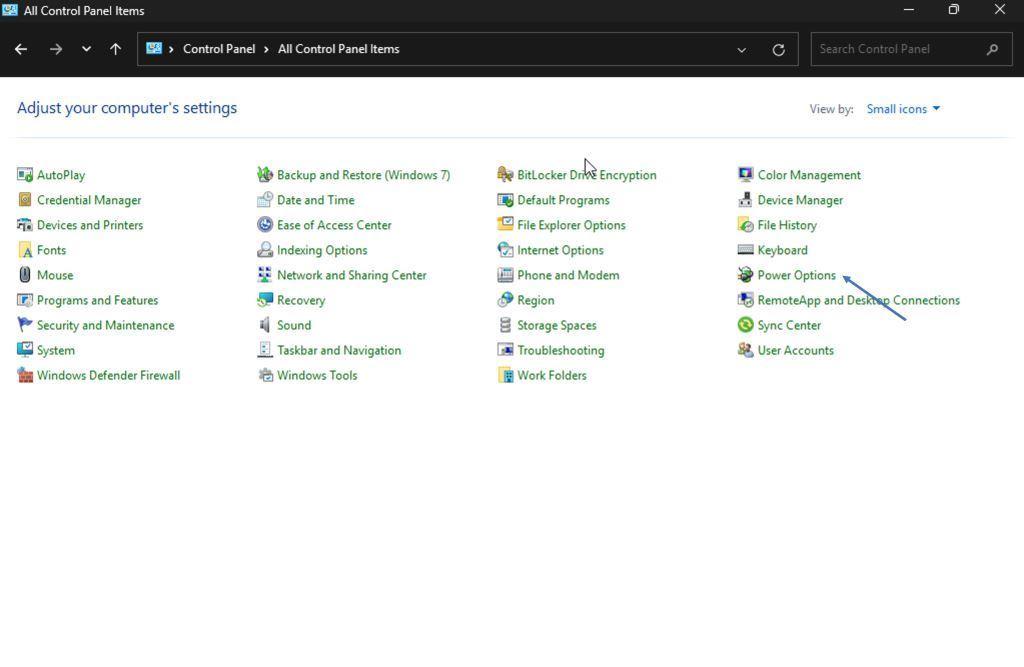
-
Choose What the Power Buttons Do
-
In the left sidebar, click on Choose what the power buttons do.
-
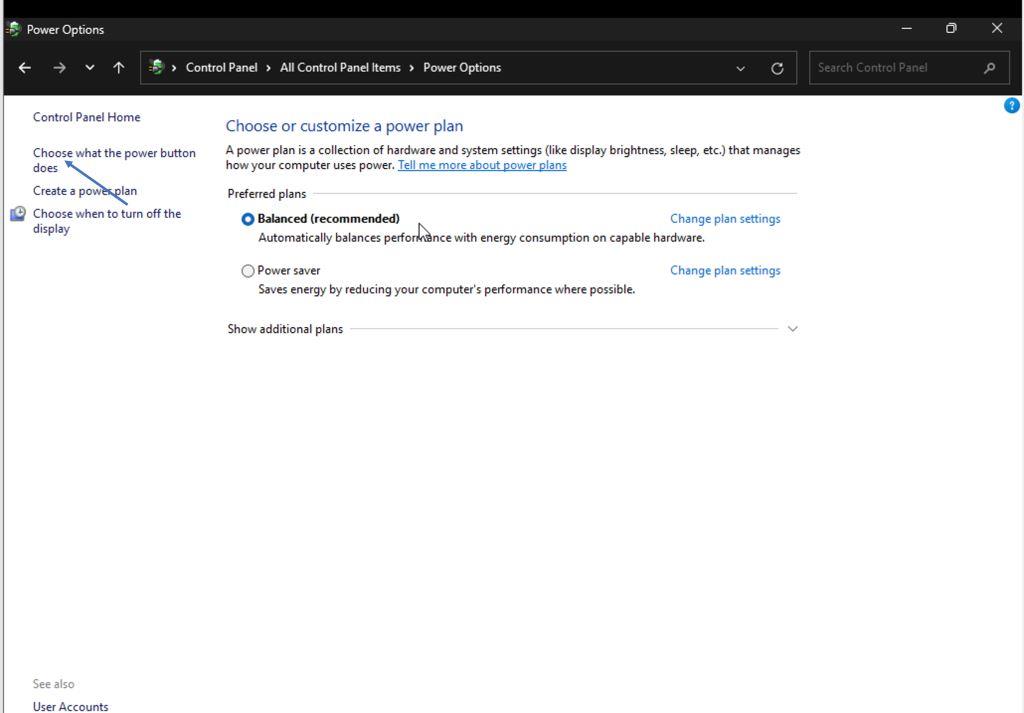
-
Change Settings That Are Currently Unavailable
-
Click the Change settings that are currently unavailable link (requires administrator rights).
-
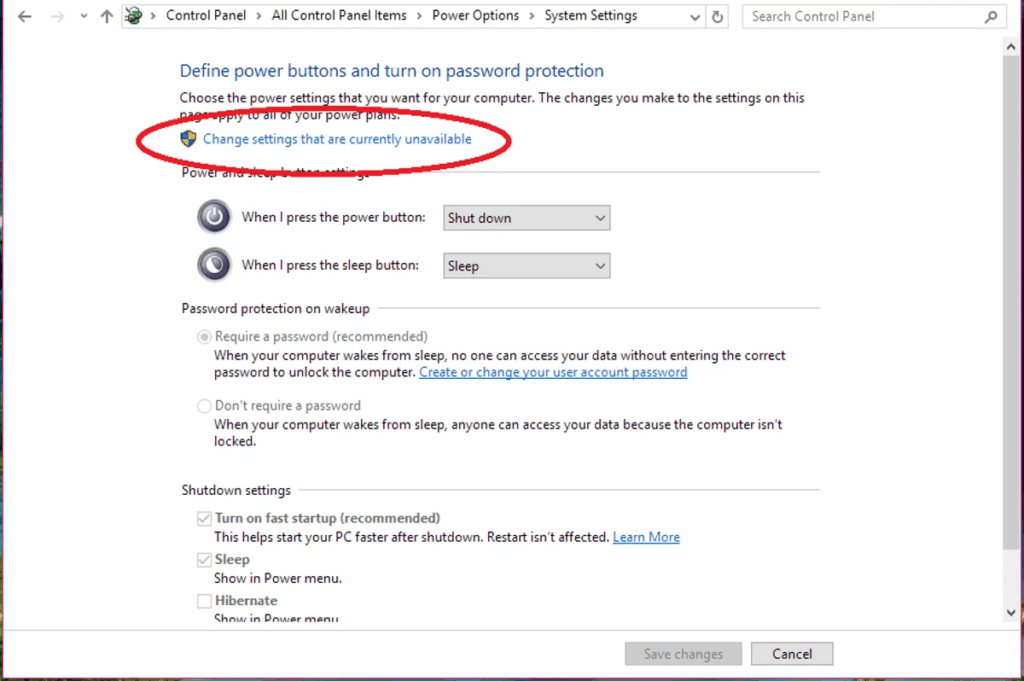
-
Turn Off Fast Startup
-
Uncheck Turn on fast startup (recommended)
-
Click Save changes
-
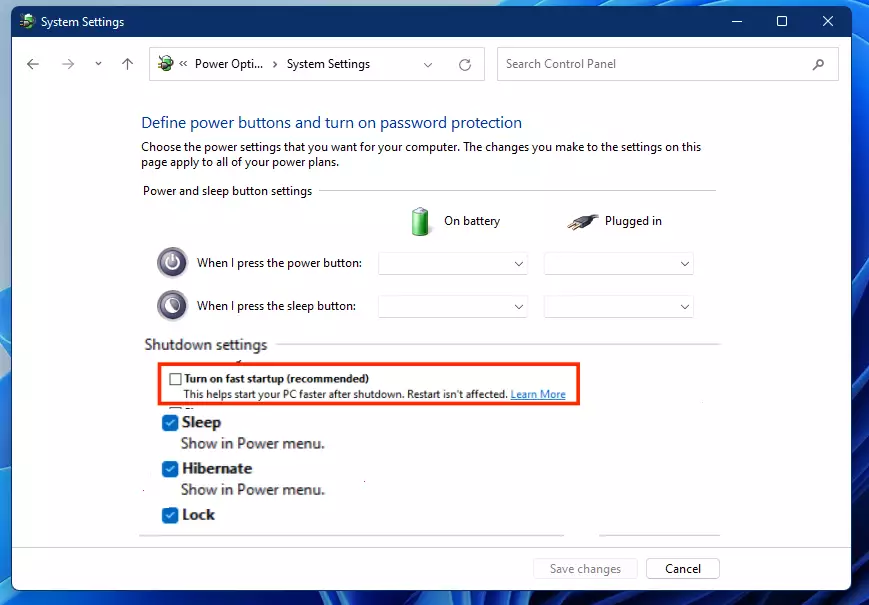
✅ That’s it! Fast Startup is now disabled.
💡 Tip: Disable Hibernation to Disable Fast Startup
Fast Startup relies on hibernation to function. If you want to completely disable Fast Startup at the system level, turning off hibernation works too.
To do that:
-
Open Command Prompt as Administrator
-
Enter the following command:
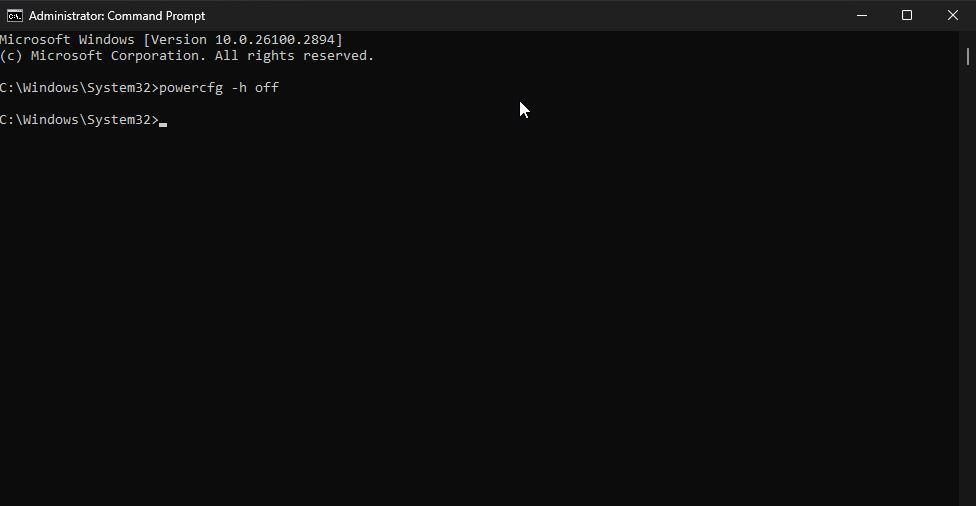
This will turn off hibernation and automatically disable Fast Startup.
Explore other helpful tools in our Windows utilities section.