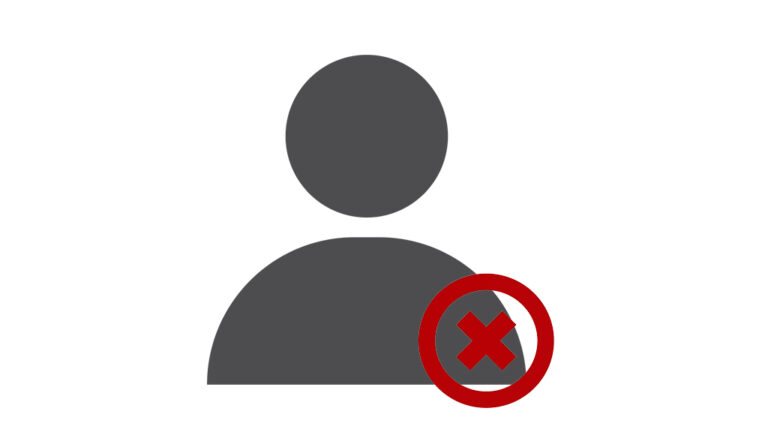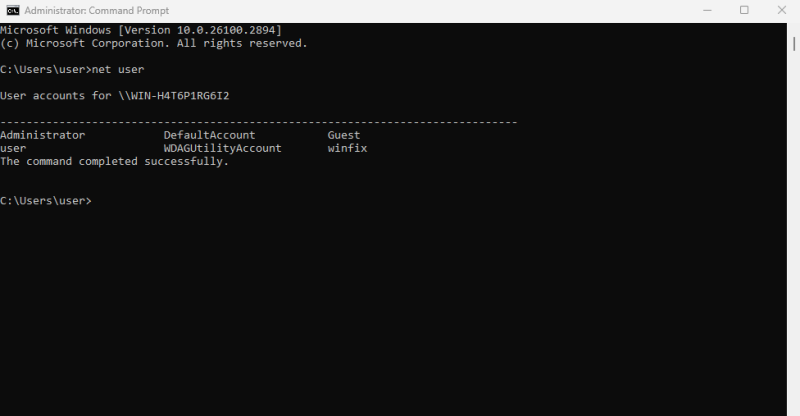Sometimes you may need to remove a user account from your Windows computer — for example, if you’ve created a temporary profile, no longer share your PC with someone, or just want to clean things up. Luckily, deleting an account in Windows 10 and Windows 11 is quick and straightforward.
⚠️ Important: When you delete a user, their files, apps, and settings are removed too. If you need to keep any data, make sure to back it up first (for example, copy files from C:\Users\Username).
Method 1: Delete a User Account via Settings
-
Press Win + I to open Settings.
-
Go to Accounts > Family & other users (Windows 10) or Accounts > Other users (Windows 11).
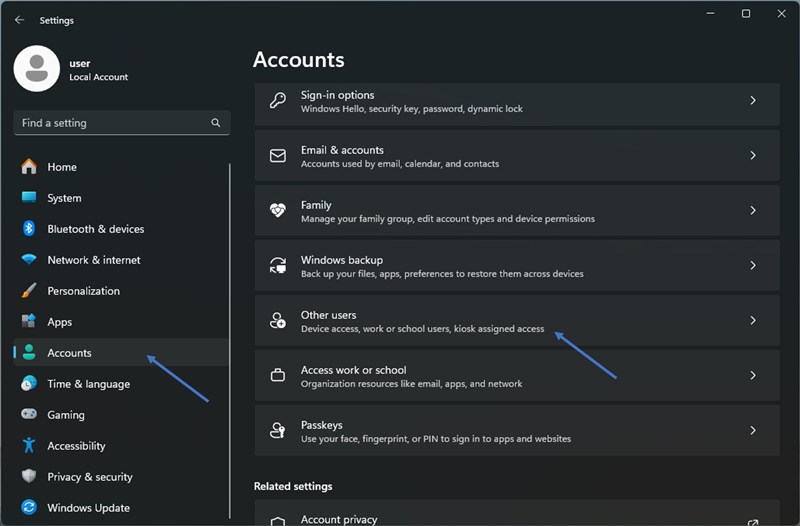
-
Select the account you want to delete.
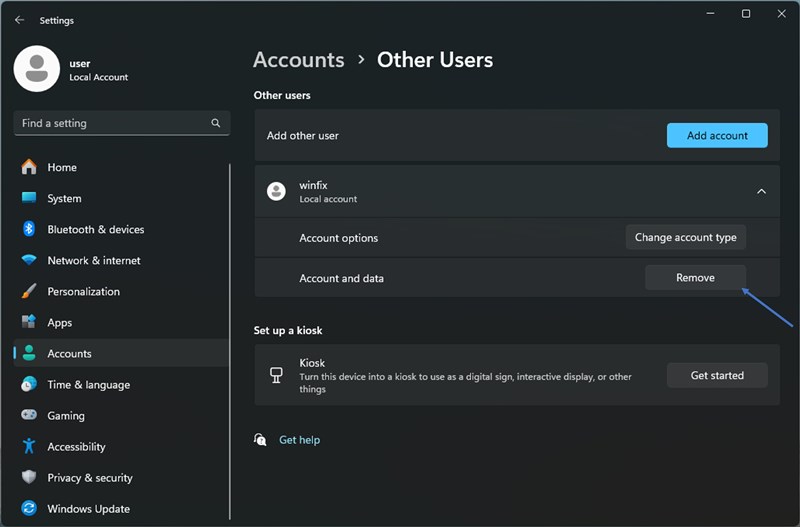
-
Click Remove → confirm with Delete account and data.
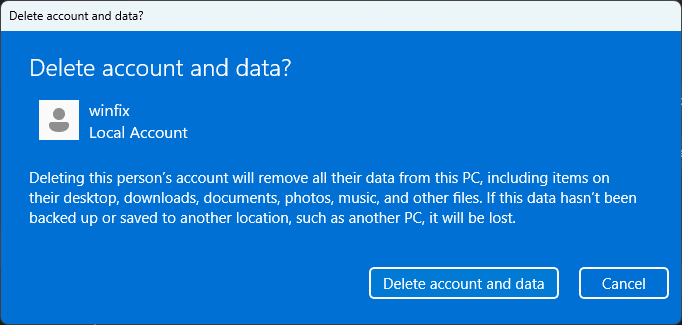
That’s it — the account is gone along with all its files.
Method 2: Remove a User with Control Panel
-
Press Win + R, type
control, and press Enter.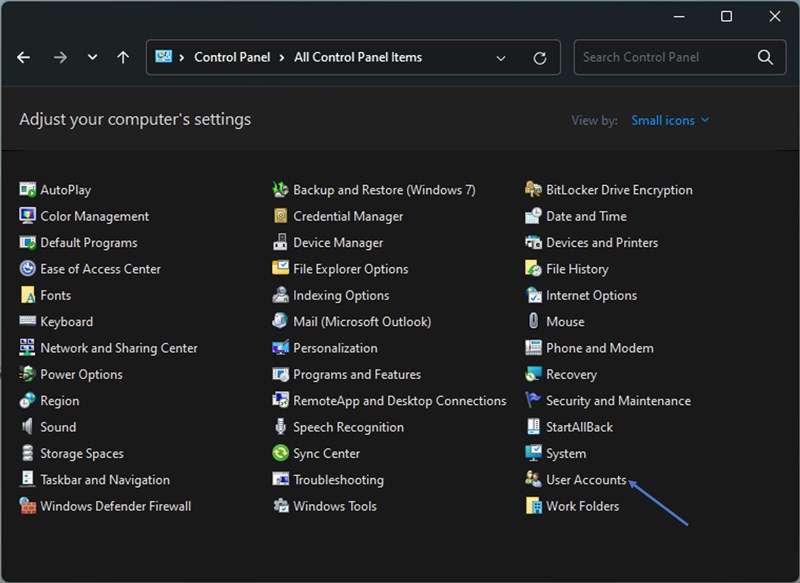
-
Navigate to User Accounts > Manage another account >Select the user you would like to delete
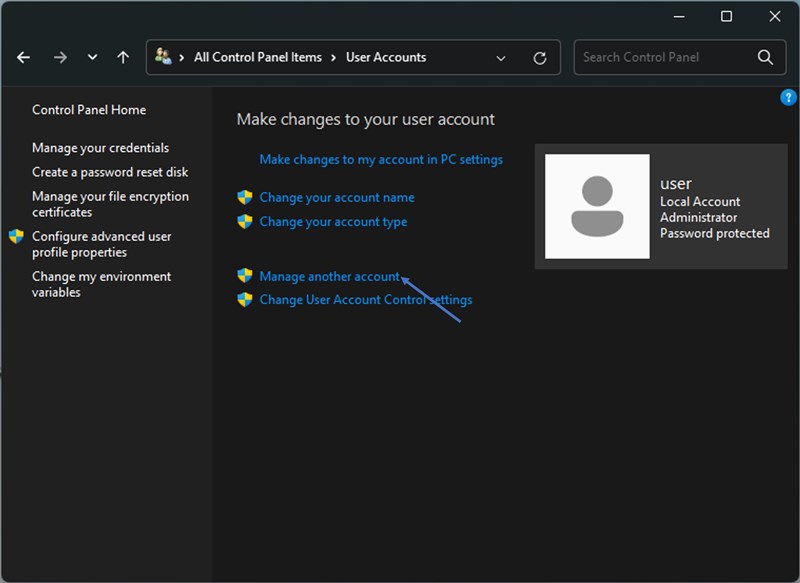
-
Select the account and click Delete the account.
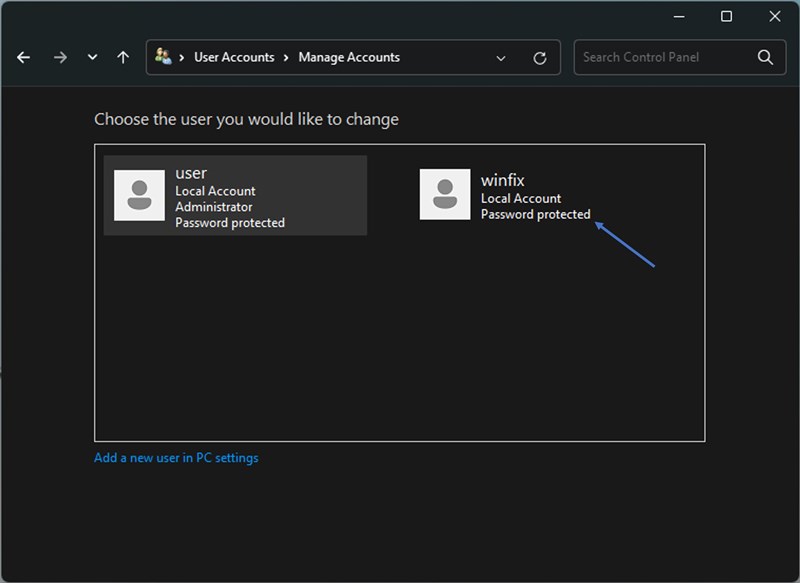
-
You’ll be asked whether to Delete files or Keep files.
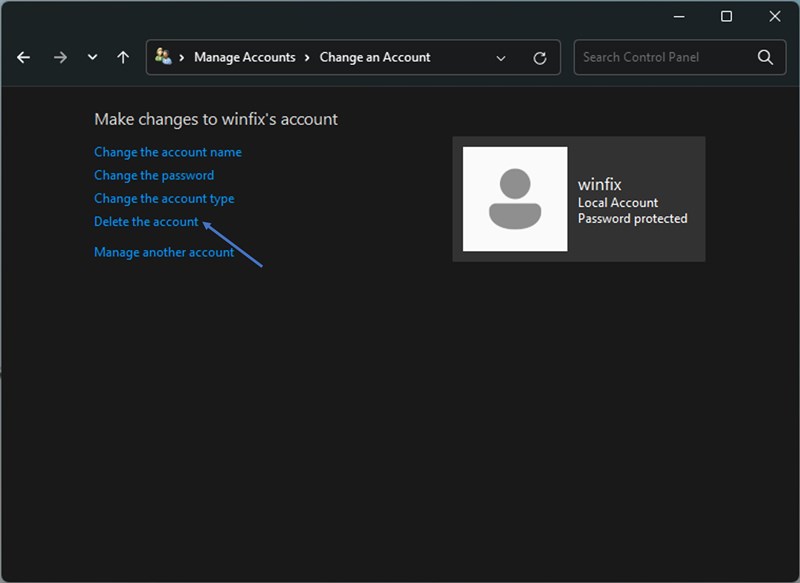
-
Choosing Keep files will save the user’s Desktop, Documents, and Pictures in a folder on your desktop.
-
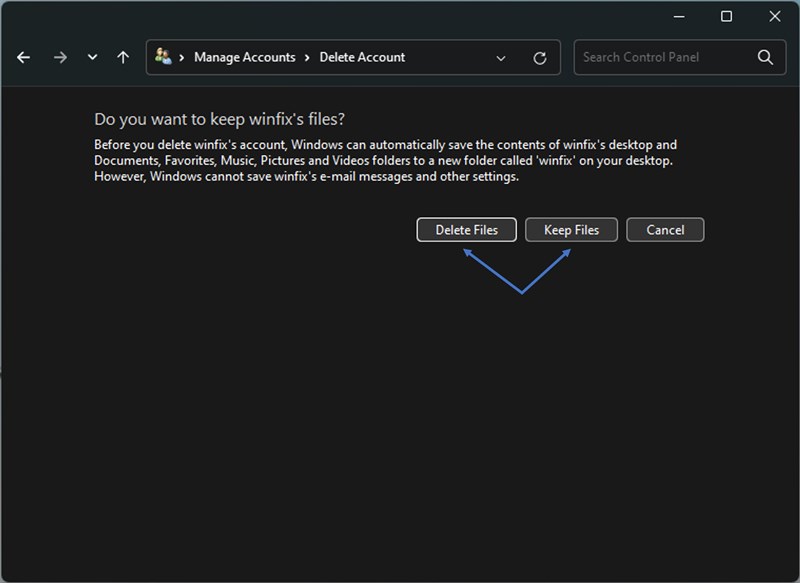
-
-
Choosing Delete files removes everything permanently.
-
Method 3: Delete a User Using Command Prompt
For more advanced users, you can also remove accounts with a command:
-
Open Command Prompt as Administrator.
- Enter the command:
(Replace username with the account name)
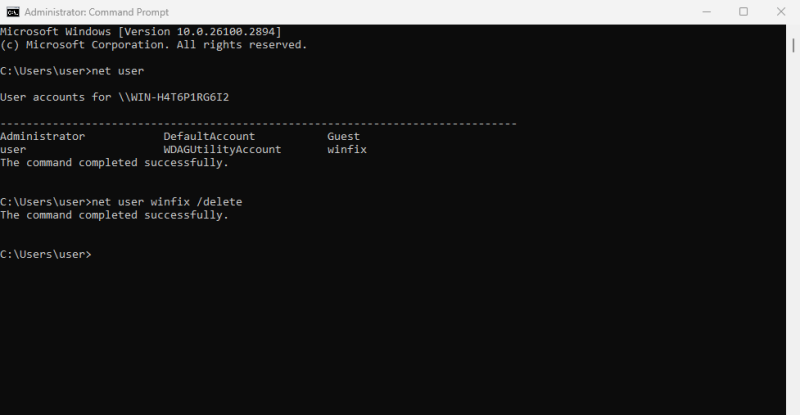
Press Enter — the account will be deleted.
Explore other helpful tools in our Windows utilities section.