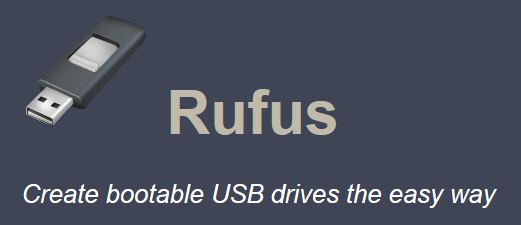The process of creating a bootable USB flash drive using Rufus
Rufus is a free and portable Windows tool that lets you quickly create bootable USB drives from ISO image files. It’s especially useful when installing or repairing operating systems like Windows or Linux. You can download the latest version of Rufus from the official website at https://rufus.ie/en/
After downloading and launching Rufus, follow these steps to create a bootable USB flash drive:
1.Select Your USB Drive
In the “Device” field, choose your USB flash drive. If it doesn’t appear (which may happen if it’s detected as a local disk), click “Show advanced drive properties” and enable the option to list USB drives.
2.Choose Boot Method
In the “Boot selection” field, leave “Disk or ISO image (Please select)” as default to use a Windows ISO file.
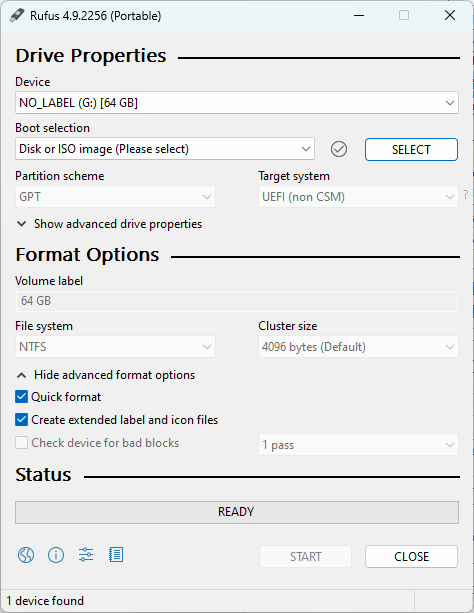
3.Select or Download Windows ISO
Click “Select” to browse for a Windows ISO on your computer, or click the small arrow next to it and choose “Download” to get an official Windows image from Microsoft.
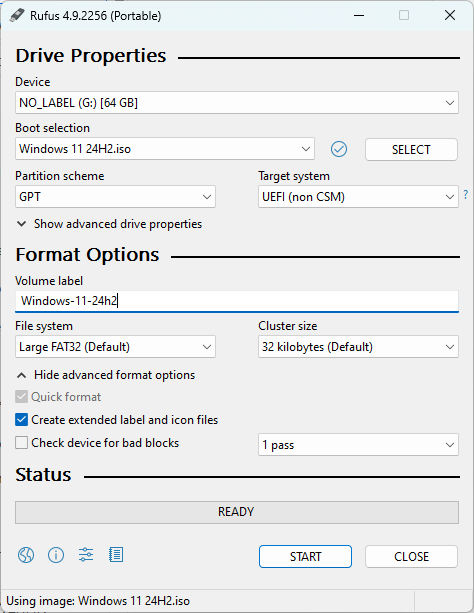
4.Image Option: Installation or Windows To Go
Under “Image option”, choose “Standard Windows installation” to create a typical installer. Alternatively, select “Windows To Go” if you want to run Windows directly from the USB drive.
5.Partition Scheme, File System & Target System
For most modern PCs, keep the default “GPT” partition scheme and “UEFI” target system. In some cases, you may need to change the file system to NTFS, depending on the ISO.
6.No Need to Change Other Settings
For most users, the remaining settings can stay as they are.
7.Start the Process
Click “Start” to begin writing the ISO to your USB drive. ⚠️ Keep in mind: all data on the USB drive will be deleted, including all partitions.
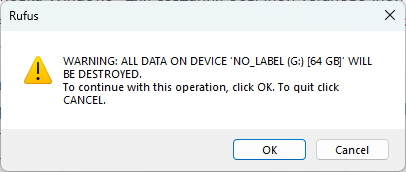
8.Windows 11 Images – Bypass Requirements
If you selected a Windows 11 image, Rufus may prompt you to bypass TPM 2.0 and Secure Boot checks, and optionally configure local account settings during setup.
9.Wait for the Process to Complete
Rufus will write the necessary files to the USB flash drive. Once completed, your bootable USB is ready to use.
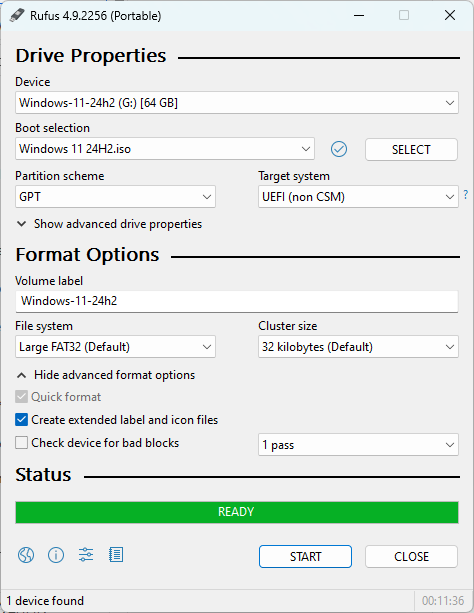
To install Windows or boot into it, restart your PC and either:
-
Change the boot order in BIOS, or
-
Press the correct key to access the Boot Menu and select the USB drive.
I hope you found this guide helpful. You might also be interested in this:
Best Tools to Create a Bootable USB Drive
Explore other helpful tools in our Windows utilities section.