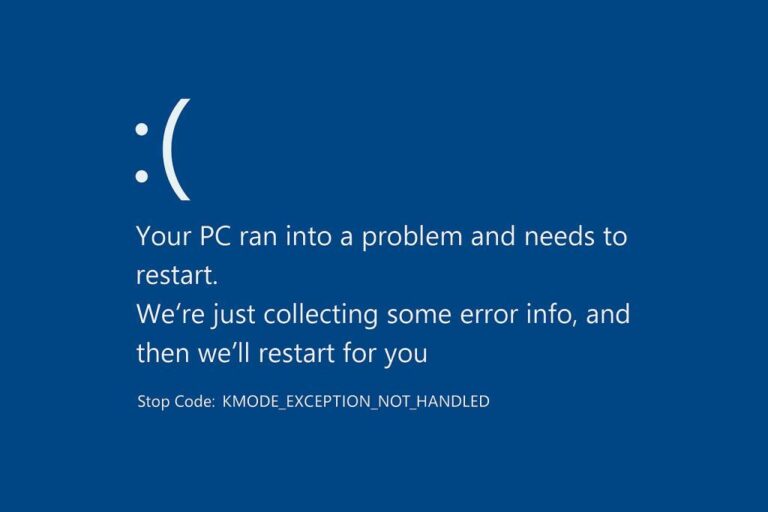The KMODE EXCEPTION NOT HANDLED blue screen error in Windows 11 (and earlier Windows versions) can stem from a variety of issues, making it trickier to diagnose than other blue screen errors, which are often tied to faulty drivers or RAM issues. This guide explains the potential causes of this error, how to pinpoint the specific issue, and steps to resolve it.
What Does the KMODE EXCEPTION NOT HANDLED Error Mean?
The KMODE EXCEPTION NOT HANDLED error indicates:
- The issue occurred at the Windows kernel level (KMODE = Kernel Mode).
- An exception was not properly handled by the system.
Essentially, a critical failure in a Windows 11 kernel process or a driver operating in kernel mode caused the system to crash, resulting in a blue screen of death (BSoD). Unlike many other BSoD errors where checking common causes like drivers or hardware is the first step, this error benefits from a more targeted approach—analyzing the memory dump to identify the exact culprit.
Analyzing the Memory Dump with WinDbg
Windows 11, by default, generates memory dump files during a blue screen crash, which can help identify the cause. Check for .dmp files in the C:\Windows\Minidump folder. If none exist, enable memory dump creation and wait for the next crash to generate a file for analysis.
Here’s how to analyze the dump:
- Install WinDbg: Download WinDbg from the Microsoft Store.
- Launch WinDbg: Run it as an administrator (right-click the app in the Start menu or taskbar search and select “Run as Administrator”).
- Open the Dump File: Go to File > Open Dump File, navigate to C:\Windows\Minidump, select a .dmp file, and click “Open”.
- Run Analysis: In the command bar, type !analyze -v and press Enter, or click the !analyze -v link in the WinDbg interface.
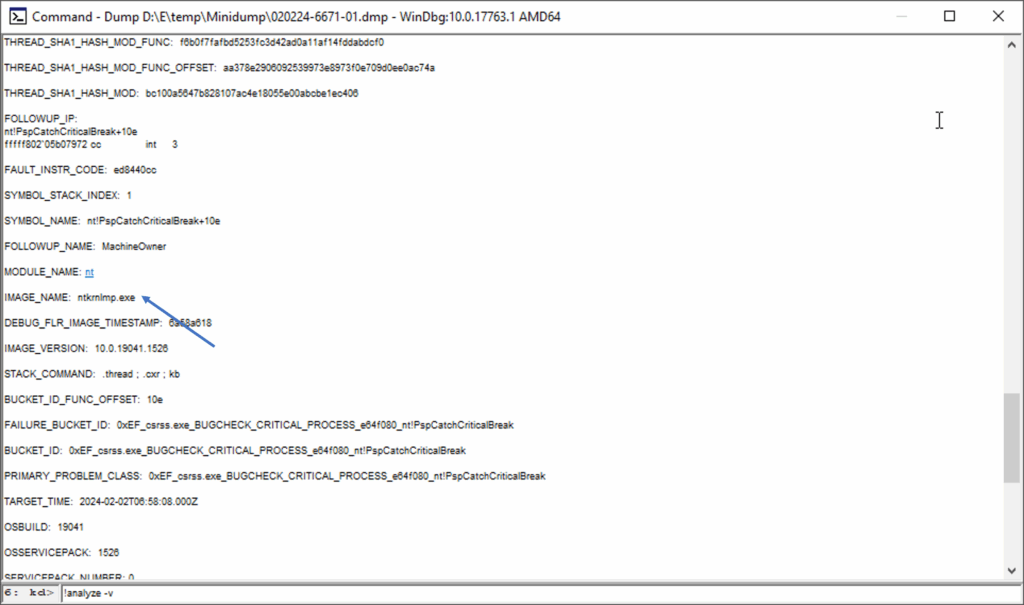
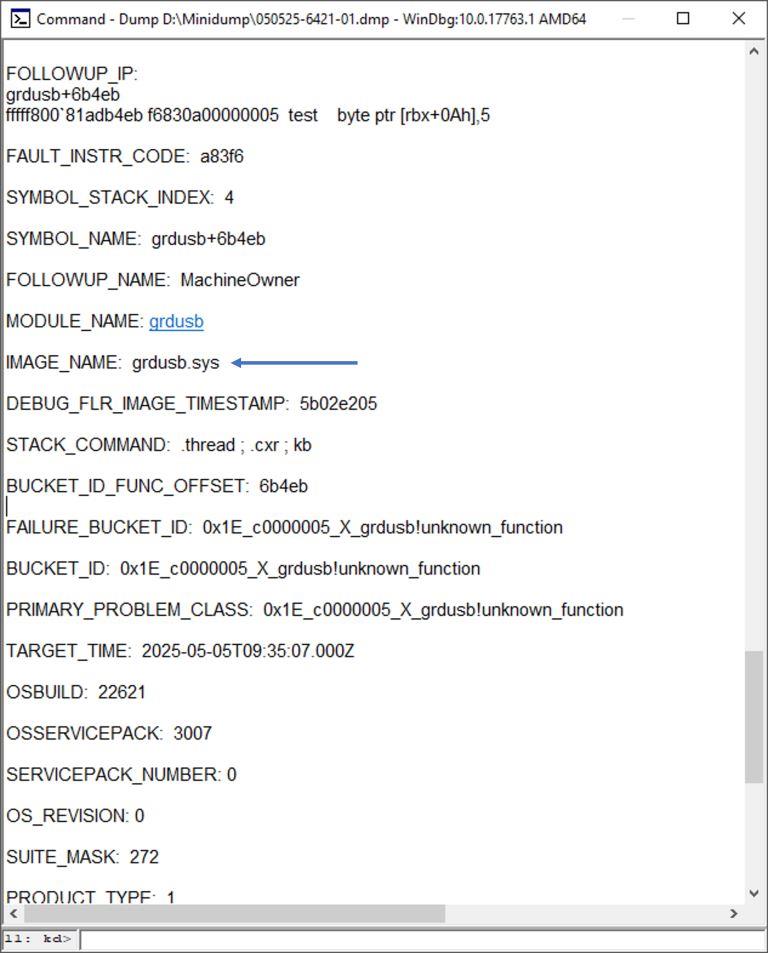
- Review Results: After analysis, check the IMAGE_NAME field and other details. This will identify the specific driver (.sys) or process (.exe) responsible for the crash.
For example, the analysis might point to ntkrnlmp.exe (a Windows kernel process for multiprocessor systems) or a driver like grdkey.sys (indicating driver incompatibility).
Once you identify the problematic file, search online to determine its purpose and associated hardware or software. This narrows down the issue to specific drivers, programs, or components.
Common Culprits and Fixes
Here are some frequent causes of the KMODE EXCEPTION NOT HANDLED error, along with actionable steps:
- Fltrmgr.sys, ntfs.sys: These relate to file system or disk drivers. Potential issues include corrupted file systems, failing storage devices, loose connections, or inadequate power supply.
Fix: Run chkdsk C: /f in an elevated Command Prompt to check the file system. Inspect storage device connections and power settings.chkdsk C: /f
- Netio.sys, tcpip.sys: These indicate network-related issues, often due to faulty Wi-Fi or Ethernet drivers, third-party virtual adapters, or rarely, hardware problems.
Fix: Update or reinstall network drivers, or disable third-party virtual adapters. - Atikmpag.sys, igdkmd64.sys, nvlddmkm.sys: These are tied to AMD, Intel, or NVIDIA graphics drivers, respectively, or issues with GPU power or functionality.
Fix: Update graphics drivers from the manufacturer’s website or roll back to a stable version via Device Manager. - Usbstor.sys: Indicates issues with USB storage devices, such as malfunctions, poor connections, or power issues.
Fix: Test USB devices on other ports or computers, and ensure proper power delivery.
Based on the identified file, try these steps:
- Update or Roll Back Drivers: Use Device Manager to roll back drivers or download the latest versions from the hardware manufacturer’s website.
- Disable Overclocking: Reset any overclocked settings in BIOS/UEFI and verify hardware connections.
- Uninstall Problematic Software: If a third-party driver or program is the issue, remove or update it.
- Check System Files: Run these commands in an elevated Command Prompt:
dism /online /cleanup-image /restorehealth
sfc /scannow
- Test RAM: Use Windows Memory Diagnostic or a tool like MemTest86 to check for RAM errors.
Additional Troubleshooting Steps
If the above steps don’t resolve the issue, consider these general solutions, especially if the system was stable previously:
- Disable Fast Startup: If the error occurs after a shutdown but not after a restart, turn off Fast Startup in Windows 11 via Control Panel > Power Options > Choose what the power buttons do.
- Use System Restore: Roll back to a restore point from when the system was stable (accessible via System Properties > System Protection).
- Remove Third-Party Software: Temporarily disable or uninstall third-party antivirus programs or memory optimization tools.
- Manually Install Chipset Drivers: Download chipset, Intel Management Engine, ACPI, or power management drivers from your motherboard or laptop manufacturer’s website. Even drivers labeled for Windows 10 often work for Windows 11.
- Update BIOS/UEFI: Check the manufacturer’s website for BIOS/UEFI updates, but proceed cautiously, as this process carries risks.
- Reinstall Windows 11: As a last resort, perform an in-place upgrade or reset Windows 11 to factory settings via Settings > System > Recovery.
Rare Hardware Issues
In some cases, the error may point to hardware problems, such as a failing processor, power supply, or motherboard. If software and driver fixes don’t work, consider professional hardware diagnostics.
By starting with a memory dump analysis and following these targeted steps, you can efficiently resolve the KMODE EXCEPTION NOT HANDLED error in Windows 11.
Explore other helpful tools in our Windows utilities section.