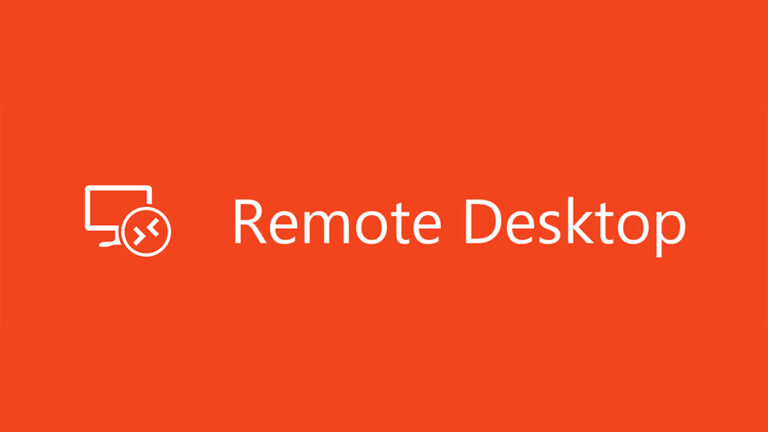Working remotely has become the new normal, and having reliable tools to access your computer from anywhere is more important than ever. Whether you’re providing IT support, managing files on your office PC, or helping a friend troubleshoot, remote desktop software makes life easier. In 2025, the market is full of options — from free utilities to enterprise-grade platforms. Here’s a look at the best remote desktop software you can use this year.
1. TeamViewer
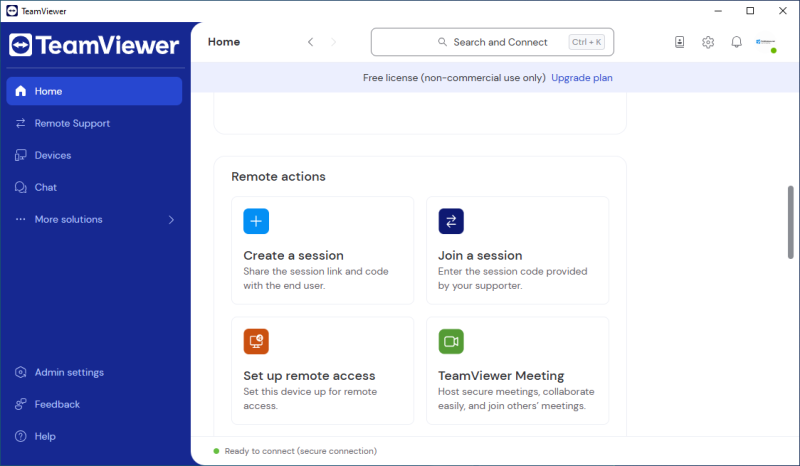
TeamViewer has been the go-to remote access solution for years. It’s easy to use, works across Windows, macOS, Linux, iOS, and Android, and supports features like file transfers, remote printing, and chat.
-
Pros: User-friendly, cross-platform, secure with end-to-end encryption.
-
Cons: The free version is only for personal use; business plans can be pricey.
-
Best for: Personal users and businesses needing an all-in-one solution.
2. AnyDesk
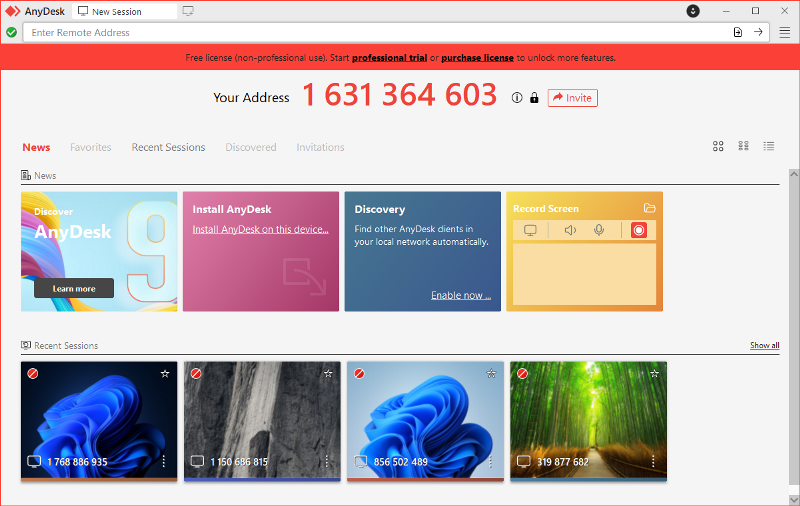
AnyDesk is a lightweight yet powerful remote desktop app known for its speed and low latency. Even on slower internet connections, it performs smoothly.
-
Pros: Fast connections, portable app, works on multiple platforms.
-
Cons: Advanced features require a paid license.
-
Best for: Users who need quick, responsive remote access.
3. Chrome Remote Desktop
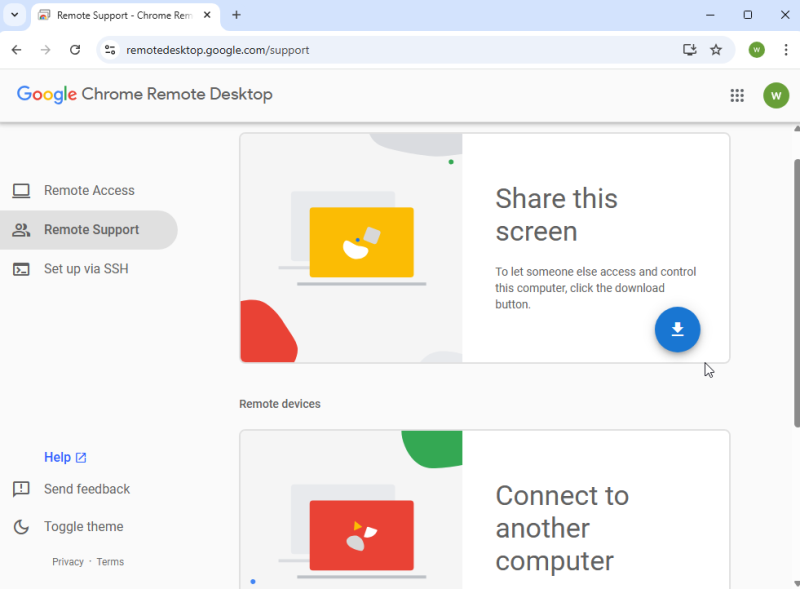
If you’re looking for something free, simple, and tied to your Google account, Chrome Remote Desktop is a great choice. It runs in the Chrome browser and requires minimal setup.
-
Pros: 100% free, simple interface, secure Google integration.
-
Cons: Limited features compared to premium tools.
-
Best for: Casual users and quick remote support.
4. Microsoft Remote Desktop
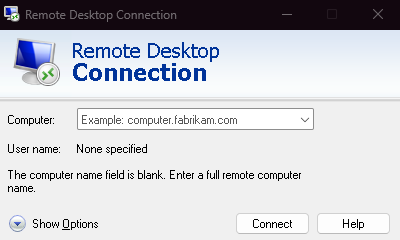
Built into Windows, Microsoft Remote Desktop is a reliable option for connecting to another Windows PC or server. It’s free but requires proper setup of permissions and network access.
-
Pros: Native Windows integration, free, reliable.
-
Cons: Not as intuitive for beginners; best used in business environments.
-
Best for: Windows power users and IT professionals.
Microsoft Remote Desktop Limitation
By default, Microsoft Remote Desktop has a big drawback — it only works smoothly when all devices are on the same local network (like your home Wi-Fi). If you want to connect over the internet, you’ll need a static public IP address, and your PC can’t be hidden behind a router. Without extra configuration, this makes it tricky to use RDP for true remote access outside your home network.
5. Splashtop
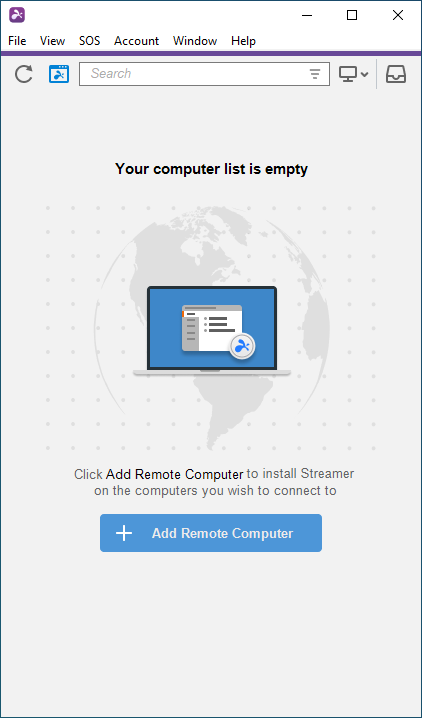
Splashtop has become popular with both individuals and organizations thanks to its affordable pricing and excellent performance. It’s widely used in education and business environments.
-
Pros: Affordable, high-quality video and audio streaming, multiple use cases (business, education, personal).
-
Cons: Some features require higher-tier plans.
-
Best for: Schools, businesses, and home users looking for affordable premium access.
6. LogMeIn Pro
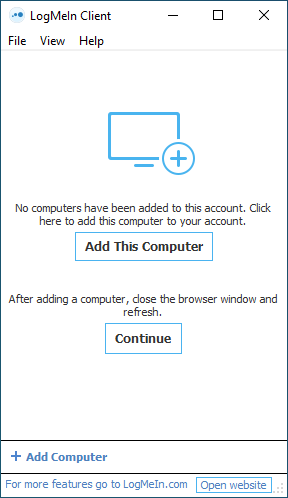
LogMeIn Pro is a premium service that offers more than just remote access. With file sharing, 1TB of cloud storage, and multi-monitor support, it’s tailored for professionals.
-
Pros: Rich features, excellent performance, file storage included.
-
Cons: One of the most expensive options.
-
Best for: Businesses and professionals who need advanced features.
7. Zoho Assist
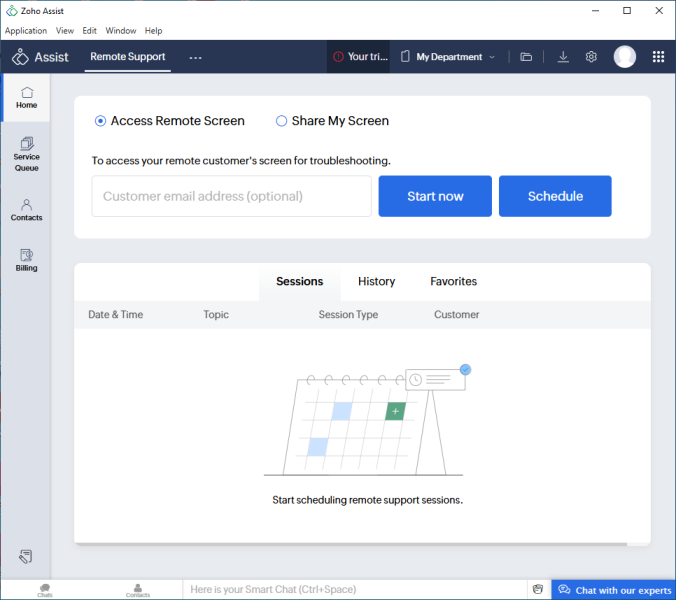
Zoho Assist is a remote support and unattended access tool ideal for IT teams. It integrates with the Zoho ecosystem but also works as a standalone product.
-
Pros: Cloud-based, no installation needed, good for IT helpdesk.
-
Cons: Some advanced features are locked behind higher plans.
-
Best for: IT support teams and customer service.
Final Thoughts
In 2025, remote desktop software continues to evolve, offering faster connections, better security, and more flexibility than ever. For everyday users, Chrome Remote Desktop and AnyDesk are excellent free or low-cost solutions. Businesses and IT teams may prefer TeamViewer, Splashtop, or Zoho Assist for their advanced features and reliability.
No matter your needs — from helping family with tech issues to managing enterprise servers — there’s a remote desktop solution that fits perfectly.
Explore other helpful tools in our Windows utilities section.