Windows looks great out of the box, but a static wallpaper can feel a bit boring. If you want to bring your desktop to life, you can set live wallpapers (animated backgrounds).
One of the best free tools for this is Lively Wallpaper, an open-source app that works on both Windows 10 and Windows 11. It lets you use videos, GIFs, and even interactive web pages as your background.
Here’s how to get started.
Step 1: Download Lively Wallpaper
-
Open the Microsoft Store.
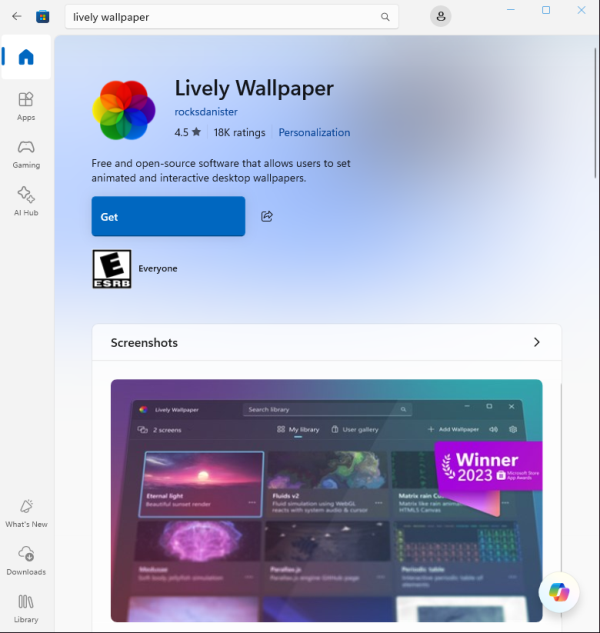
2.Search for Lively Wallpaper or download it from the official GitHub page.
3.Install the app like any other program.
Step 2: Choose a Live Wallpaper
-
When you first launch Lively, you’ll see a collection of built-in wallpapers (like dynamic shapes, waves, and 3D visuals).
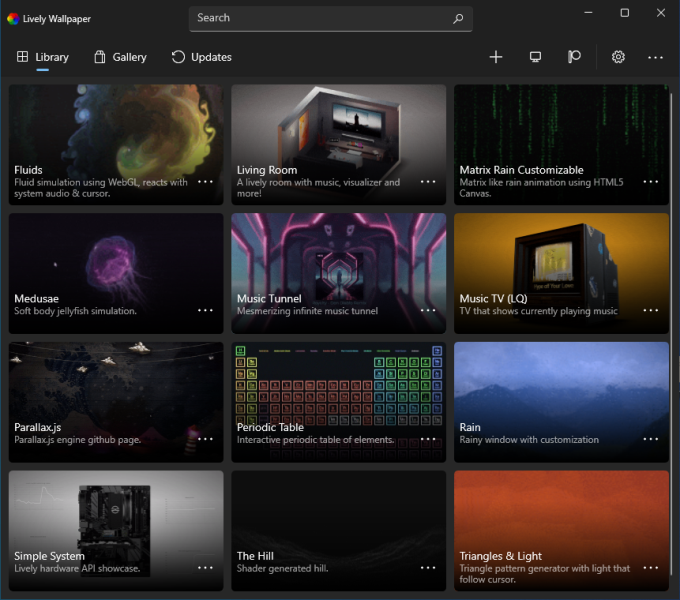
-
Click on any wallpaper to instantly apply it to your desktop.
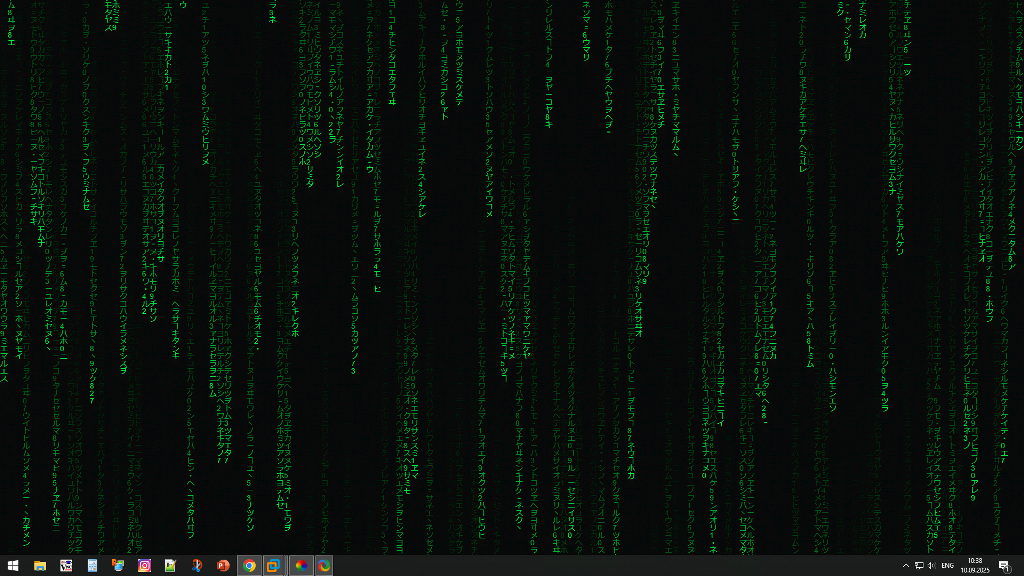
Step 3: Add Your Own Video or GIF
Want something more personal? You can use your own files:
-
Click the “+” (Add Wallpaper) button.
-
Select a video file, GIF, or even a web page.
-
Lively will turn it into your live wallpaper.
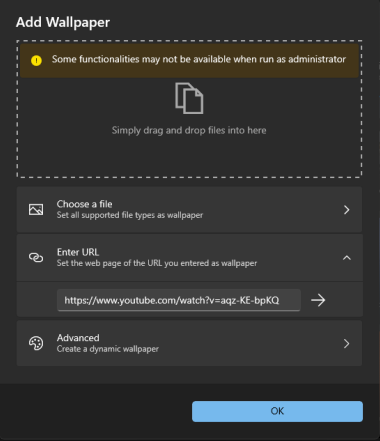
💡 Tip: You can use YouTube videos as wallpapers by pasting the video link into Lively.
Step 4: Optimize Performance
Some users worry that animated wallpapers may slow down their PC. Lively solves this by automatically pausing animations when you open a full-screen app (like a game or video).
You can also:
-
Lower wallpaper resolution.
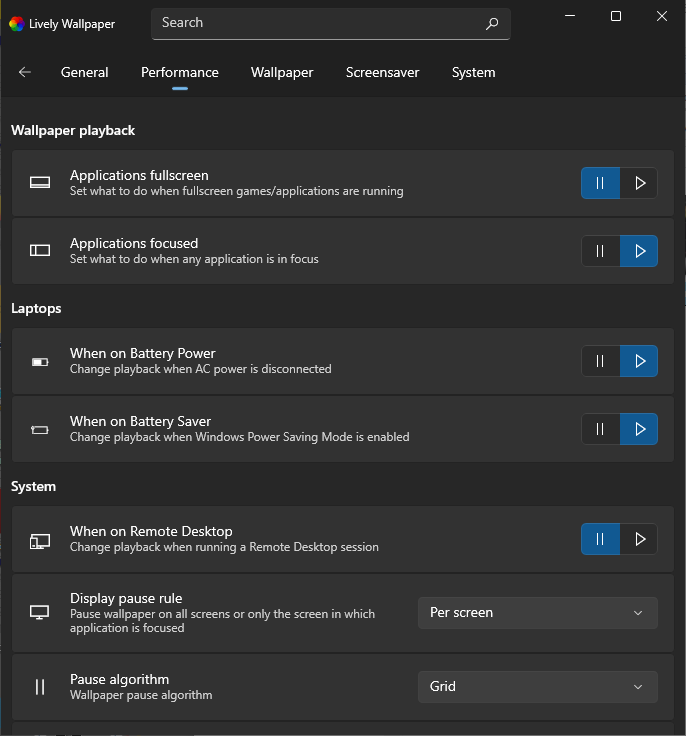
-
Disable audio playback for video wallpapers.
-
Use lightweight GIFs instead of large video files.
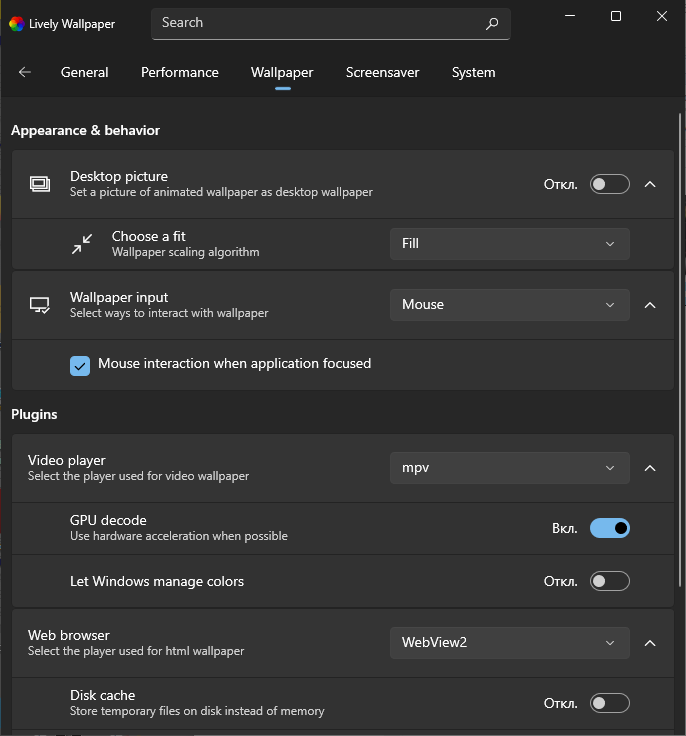
Step 5: Multi-Monitor Support
If you use more than one monitor, Lively lets you:
-
Apply the same wallpaper to all screens.
-
Use different wallpapers for each screen.
-
Stretch one animation across multiple monitors.
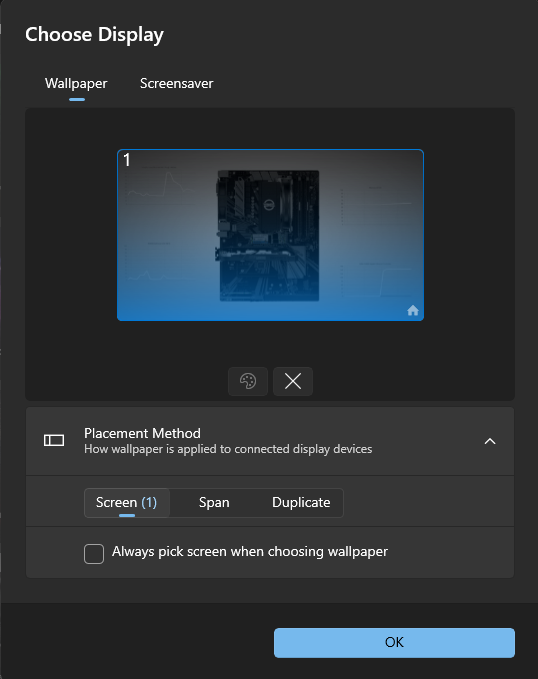
Why Use Lively Wallpaper?
-
✅ It’s free and open-source.
-
✅ Works on Windows 10 and 11.
-
✅ Supports video, GIFs, and web-based wallpapers.
-
✅ Minimal impact on performance thanks to smart optimizations.
Conclusion
If you’re looking to give your Windows desktop a fresh, modern look, Lively Wallpaper is one of the best tools out there. It’s free, easy to use, and lets you fully customize your background with live wallpapers.
Explore other helpful tools in our Windows utilities section.

