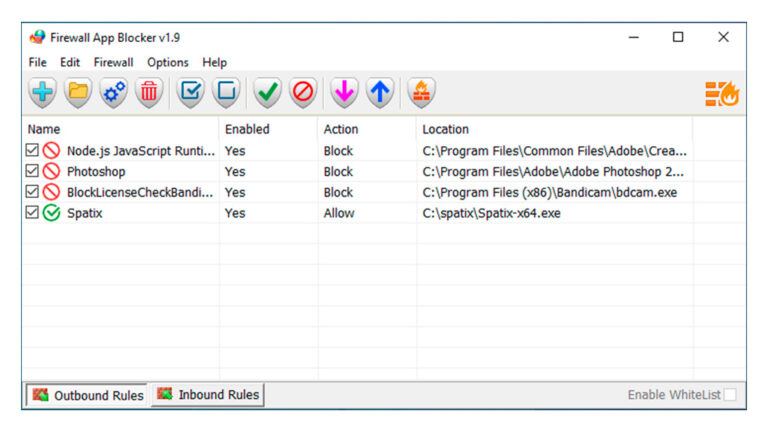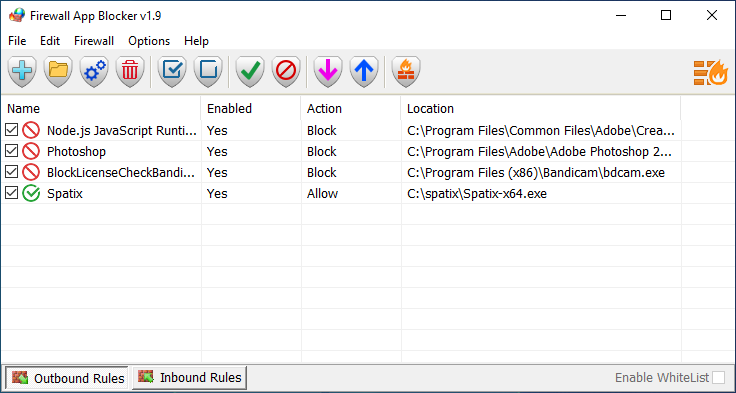Windows Firewall is powerful, but its built-in interface is not always user-friendly. Managing rules through Control Panel can feel slow and confusing, especially for non-technical users. That’s where Firewall App Blocker (FAB) comes in.
FAB is a free, portable tool for Windows that makes firewall management much easier. Instead of going through multiple menus, you can simply drag and drop an application into FAB’s window to instantly block or allow its internet access.
It’s lightweight, requires no installation, and supports both 32-bit and 64-bit versions of Windows Vista, 7, 8, 10, and 11.
Why Use Firewall App Blocker?
Blocking or allowing programs through Windows Firewall has several real-world benefits:
-
Better security – prevent risky apps from connecting online.
-
Privacy protection – stop unwanted background processes from sending data.
-
Parental control – restrict which apps your kids can use online.
-
Whitelisting – block everything except the apps you specifically approve.
-
Convenience – no need to dig into complex Windows Firewall menus.
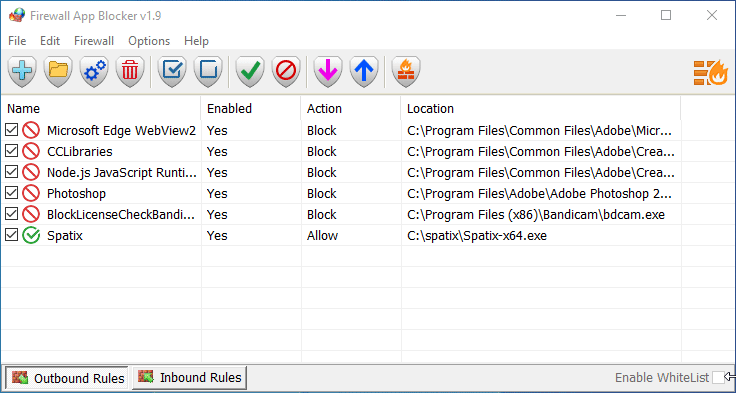
How to Use Firewall App Blocker
-
Add an app – drag and drop a program into the FAB window, or browse manually.
-
Block or allow – FAB automatically applies the firewall rule.
-
Enable Whitelist Mode – block everything except the apps you added.
-
Use Netsh commands – for advanced automation, run FAB with command-line options.
-
Quick remove – delete rules instantly if you want to restore default access.
Final Thoughts
If you’re looking for a simple yet powerful way to manage Windows Firewall, Firewall App Blocker (FAB) is an excellent solution. It’s free, portable, and suitable for both beginners and IT professionals.
For users who want to improve security, control app access, or lock down a system with whitelist mode, FAB is one of the most practical firewall utilities available today.
Explore other helpful tools in our Windows utilities section.