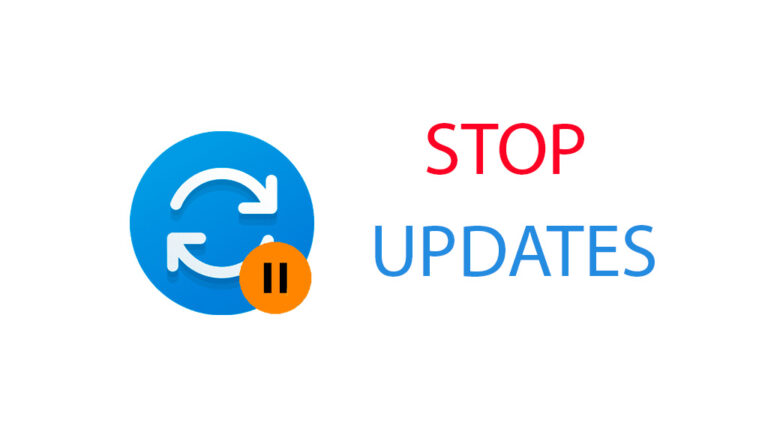Pausing Windows Updates for Years
Why Default Pause Limit Isn’t Enough — and How to Extend It
By default, Windows 10 and 11 allow users to pause updates only for 7 days (Insider builds) or 35 days (stable releases). But what if you’re away, in a critical task, or simply don’t want updates for months or years?
You can safely push this limit in the Windows Update settings—without installing any external tools. Below is how it works.
Step-by-Step: Extend Pause Duration via Registry
Backup tip: Create a system restore point before editing the registry.
-
Open Run (Win + R) → type
regedit→ press Enter. -
Navigate to:
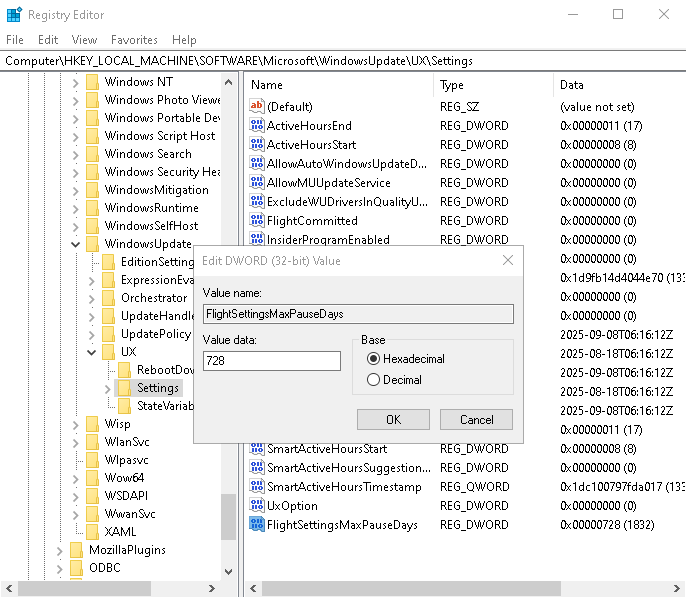
-
Right-click in the right panel → New → DWORD (32-bit) value → name it:
-
Double-click the new entry, choose Decimal, and enter the number of days you want to pause updates. The system defaults to 7 or 35; but you can type in large values (even thousands of days years — many users report it works just fine).
-
Open Windows Update, and you’ll now see extended pause options during the configured period.
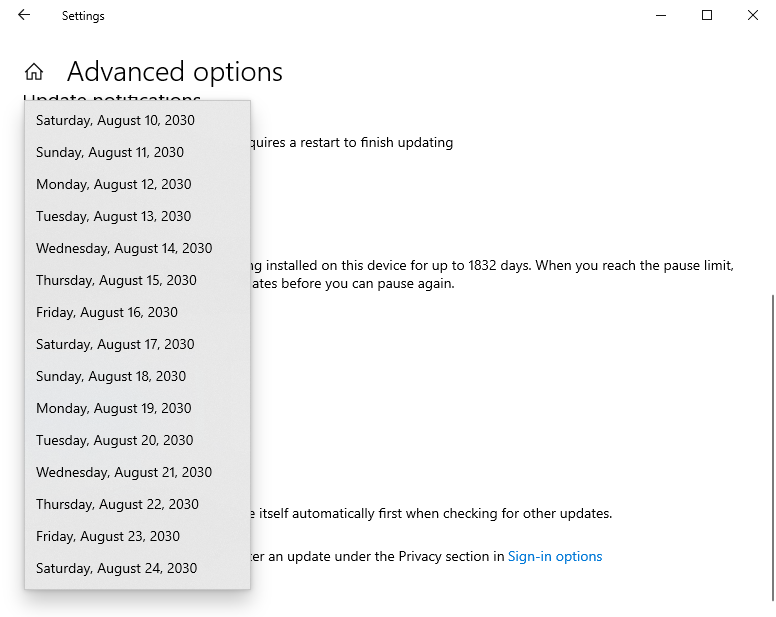
Why This Approach Works
This method leverages the same mechanism Windows uses—just extends the pause window. It’s safe, reversible, and can be quickly undone via Windows Update settings or by deleting the registry entry.
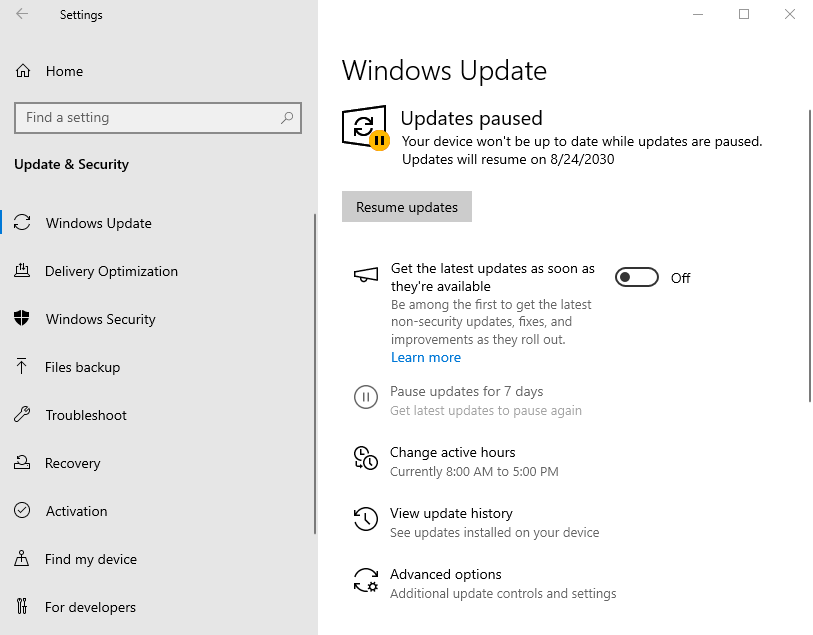
Explore other helpful tools in our Windows utilities section.